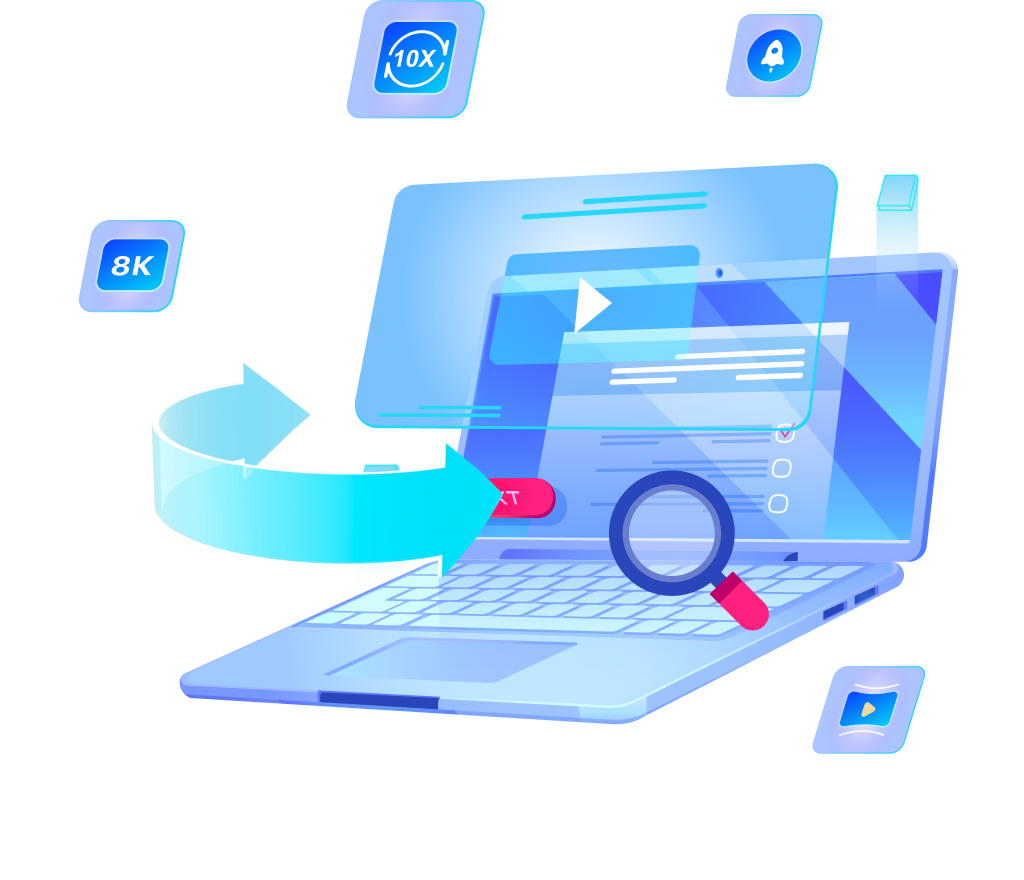[Solved] How to Download HD Videos from Tubi TV?

“I feel like only a few months ago it was a much easier process, but now it seems to be a bit more of a challenge. If it’s a browser add-on, an online converter, certain software—I’m open to whatever works. Any suggestions would be greatly appreciated.”
— A Reddit user seeking advice on downloading from Tubi TV
Downloading videos from Tubi TV has become a common concern among users, as seen in the Reddit post above. While Tubi offers a wide range of free streaming content, many users wish to save videos for offline viewing. However, as streaming services improve their security measures, the once simple methods for downloading videos have become more complicated.
In this article, we’ll explore how to download HD videos from Tubi TV efficiently and safely, providing step-by-step guidance using the best available tool.
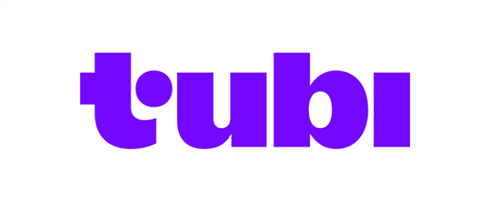
Can I Watch Tubi Outside of the USA?
Tubi is a free streaming service available in several countries, including the USA, Canada, Australia, Mexico, Puerto Rico, and a few Central American nations such as Costa Rica, Ecuador, El Salvador, Guatemala, and Panama. However, the content on Tubi can vary depending on the country due to licensing agreements and regional restrictions.
If you’re located in one of these countries but traveling abroad, you may face difficulty accessing Tubi’s content. This is because Tubi’s service is geo-restricted, which means that it limits access to users based on their geographical location. If you try to use Tubi in a country where the service is not available, or where certain content is restricted, you might be met with a message that the service isn’t accessible.
In case you’re traveling or living outside the countries where Tubi is officially available, you can still enjoy its content by using a Virtual Private Network (VPN). A VPN allows you to connect to a server in a different country and make it appear as if you’re browsing from that location. This can help bypass geographical restrictions and enable you to stream Tubi from anywhere in the world.
How to Download Video/Movie from Tubi TV to Watch Offline?
If you live in a region where Tubi TV isn’t available or if you’re planning to visit such a place, the best way to ensure permanent access to your favorite Tubi TV videos is to download them for offline viewing. By doing this, you can enjoy your favorite content whenever and wherever you want, without worrying about internet connectivity or regional restrictions.
OneConv is a powerful and advanced video converter and downloader that allows you to effortlessly download video from Tubi TV in any format and quality you desire. With OneConv, you can choose from 200+ formats and download videos in a wide range of qualities, including Full HD, 4K, and even 8K resolution.
Step 1: Open OneConv and Set the Output Format
You can start the process by opening OneConv and navigating to the “Download” module. Here, you will see the option to set your desired output format. By default, OneConv is set to MP4, which is a widely compatible format for videos. However, you can change this to any other format if you prefer.
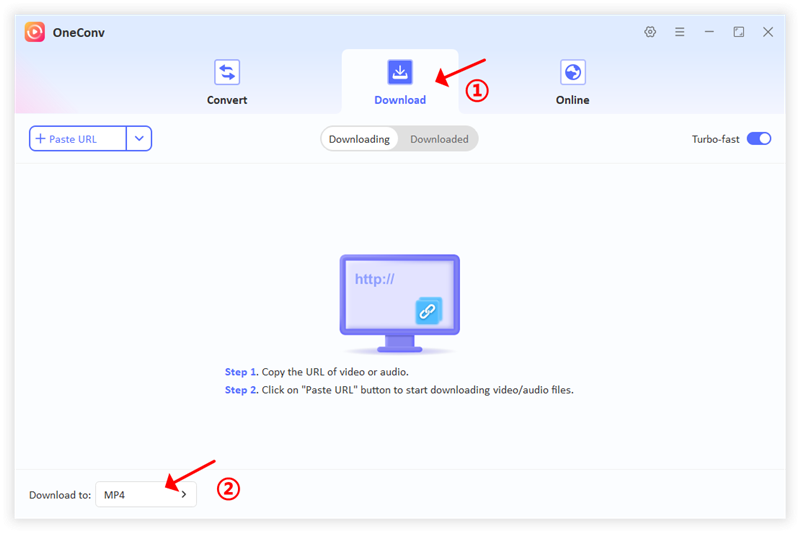
tep 2: Copy the URL of the Tubi TV Video
Next, go to the Tubi TV platform and find the video you want to download. Once you have located the video, copy it’s URL from the address bar. After copying the link, return to OneConv and click on the “Paste URL” button.
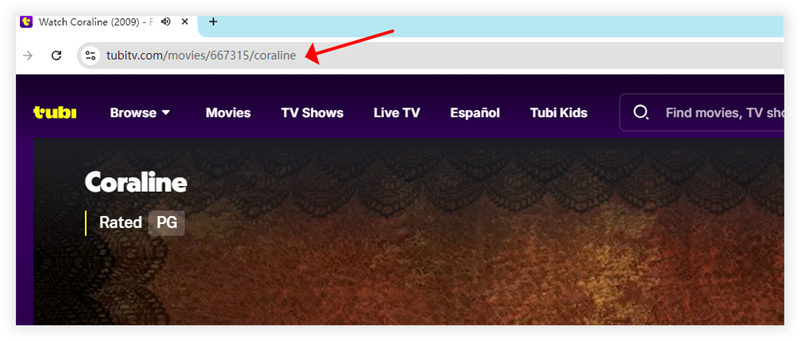
This action will initiate the download process, and the video will begin downloading in the preset format, which you can adjust if needed.
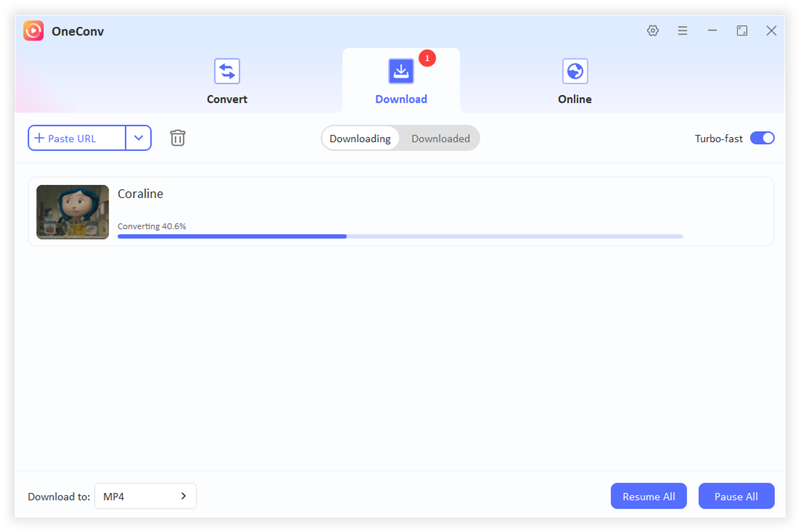
Step 3: Check Your Downloaded Tubi TV Files
Once the download is complete, check your downloaded files in the folder you designated for saving media content. You will find the video saved in high quality, ready for you to enjoy offline.
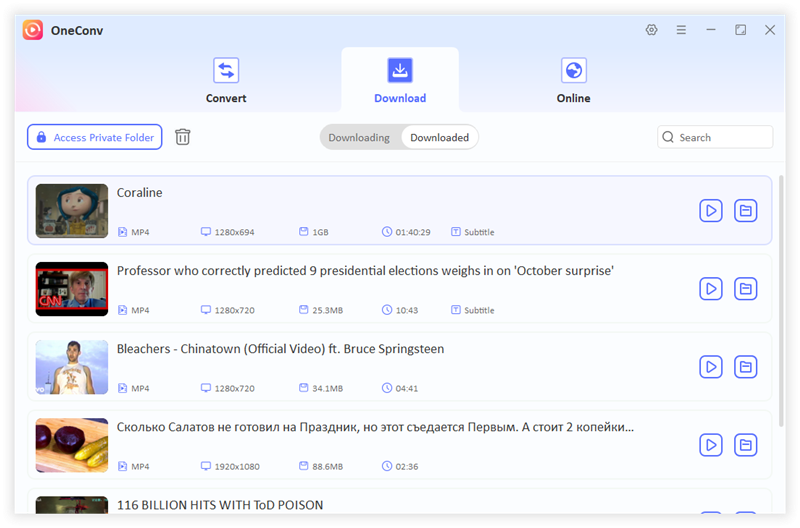
Troubleshooting About Tubi TV Not Working
If you encounter issues with Tubi TV not working, here are several solutions to help you troubleshoot the problem:
1. Check Your Internet Connection:
Ensure you have a stable internet connection. If you’re using Wi-Fi, try resetting your router or switching to mobile data.
2. Restart the App:
Close the Tubi TV app completely and reopen it. This can help refresh the app and resolve temporary glitches.
3. Update the App:
Make sure you are using the latest version of the Tubi TV app. Check for updates in your device’s app store and install any available updates.
4. Clear App Cache:
If you’re using the app on a mobile device, go to your device settings and clear the cache for the Tubi TV app. This can help eliminate any corrupted data that may be causing issues.
5. Reinstall the App:
Uninstall Tubi TV from your device and then reinstall it. This can fix problems related to corrupted files or settings.
6. Check Device Compatibility:
Ensure that your device is compatible with Tubi TV. Some older devices may not support the app.
7. Disable VPN:
If you are using a VPN, try disabling it, as it may interfere with Tubi TV’s streaming capabilities.
8. Contact Tubi Support:
If none of the above solutions work, reach out to Tubi TV’s customer support for assistance. They can provide specific help based on your issue.
Crux of the Matter
After reading this post, we hope now you know with OneConv, you have the ultimate solution to save your favorite shows and movies for offline viewing. Its user-friendly interface, support for multiple formats, and fast download speeds make it the ideal choice for anyone looking to download videos from Tubi TV easily and efficiently.