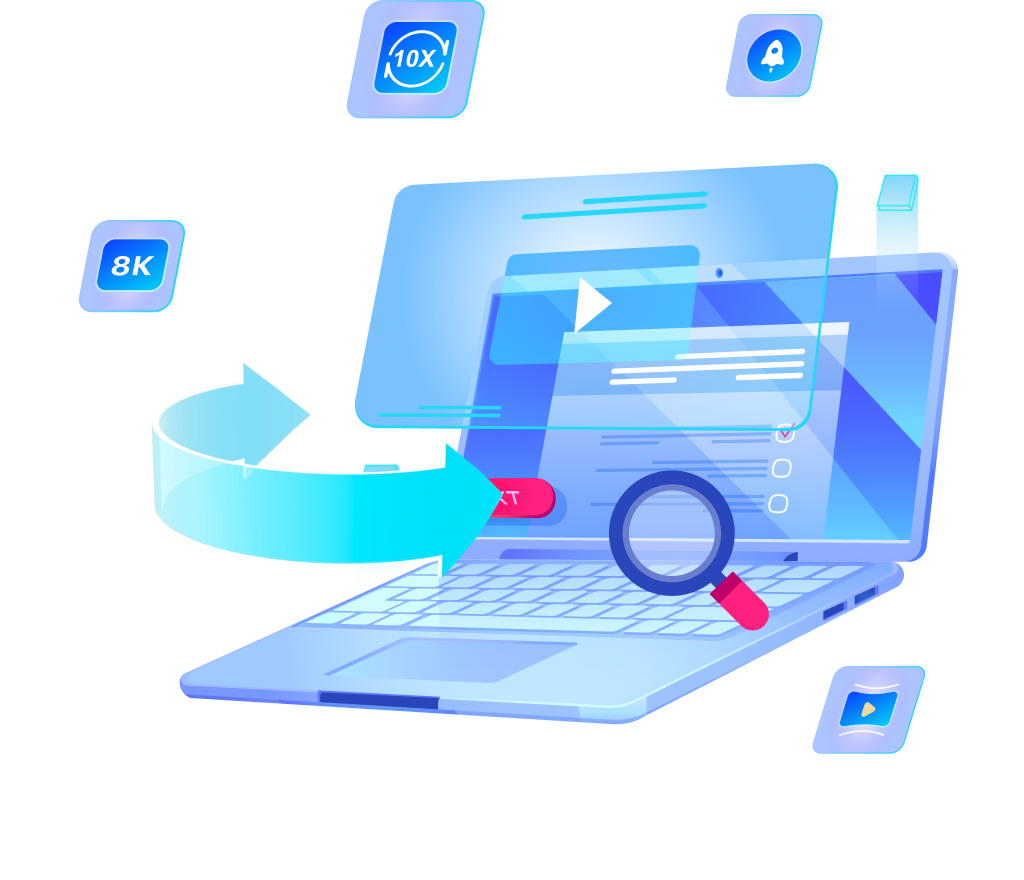How to Save and Transfer OnlyFans Video to MP4 for Offline Viewing

For many users, having the option to download and save videos from OnlyFans is essential, whether it’s to revisit favorite moments or to enjoy content without relying on an internet connection. However, navigating the process of downloading and converting these clips can be a bit daunting for some.
Here, we are going to guide you through the steps to transfer OnlyFans video to MP4 format for easy offline viewing. From straightforward methods to useful tips, we’ll provide you with everything you need to know to enjoy your content anytime, anywhere.
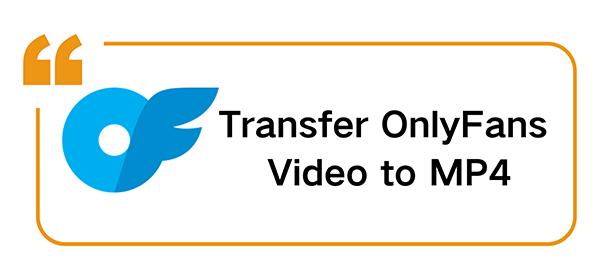
How to Download OnlyFans Video to MP4 with OneConv
When it comes to downloading videos from OnlyFans, we highly recommend using a PC device. Why? Because this approach gives you access to powerful tools that make the entire process easier and more efficient. One of the best tools available in 2024 for this task is OneConv, a versatile video downloader and converter that allows you to transfer OnlyFans video to MP4, MOV, MP3, etc. effortlessly.
It supports video downloads from over 10,000 sites, which means you can use it for a variety of content, not just OnlyFans. This program allows users to save original videos or audio from YT, Facebook, X, Instagram, TikTok, Patreon, MyFans, and more.
If you’re looking to download videos from OnlyFans, OneConv is an efficient tool that makes the process simple. Follow these steps to ensure you can easily save your favorite content in MP4 format.
Step 1: Choose MP4 as Your Desired Format
Open OneConv and navigate to the “Download” panel. Here, you’ll find an option to select the output format. Choose MP4, as this is a widely supported format that works on most devices.
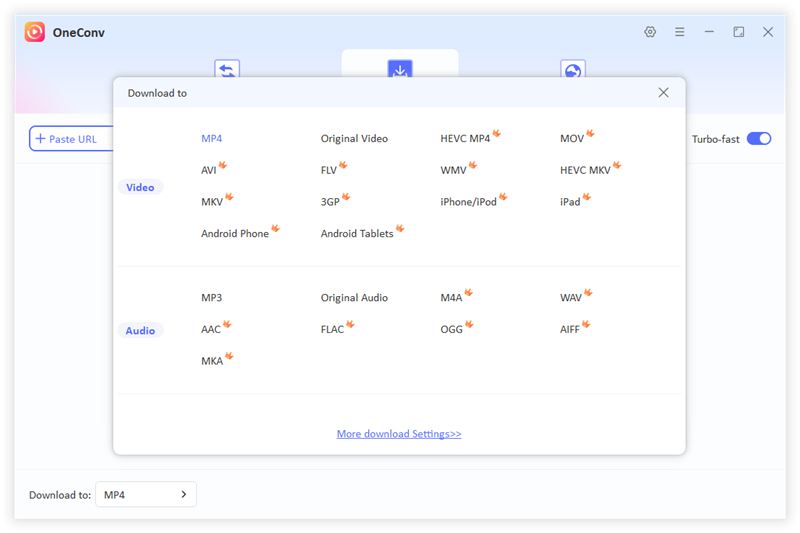
Step 2: Access Your OnlyFans Account
Next, you need to log into your OnlyFans account through OneConv. Find the “Online” module on the homepage. Click on it, and you will be prompted to enter your OnlyFans credentials.
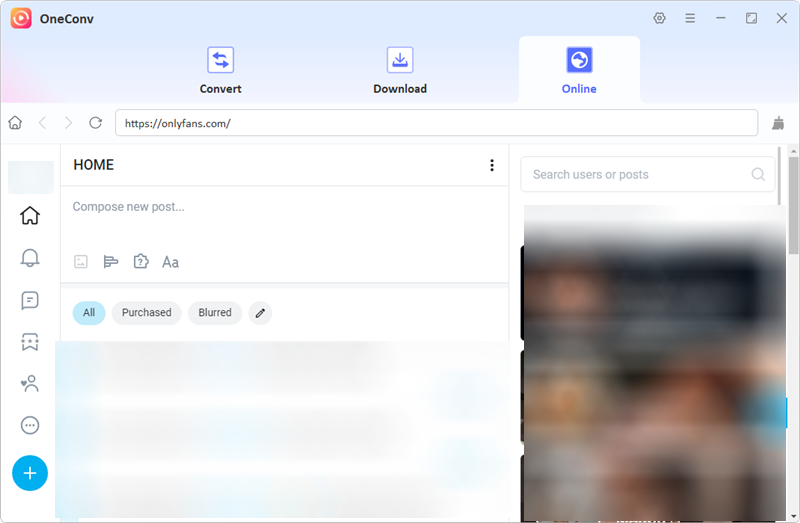
Step 3: Locate and Download Your Video
After logging in, navigate to the “Purchased” section of your account. This area contains all the content you have acquired. Scroll through the list to find the video you want to download. Once you locate it, you will see a “Download” button next to the video. Click on this button, and OneConv will begin the download process.
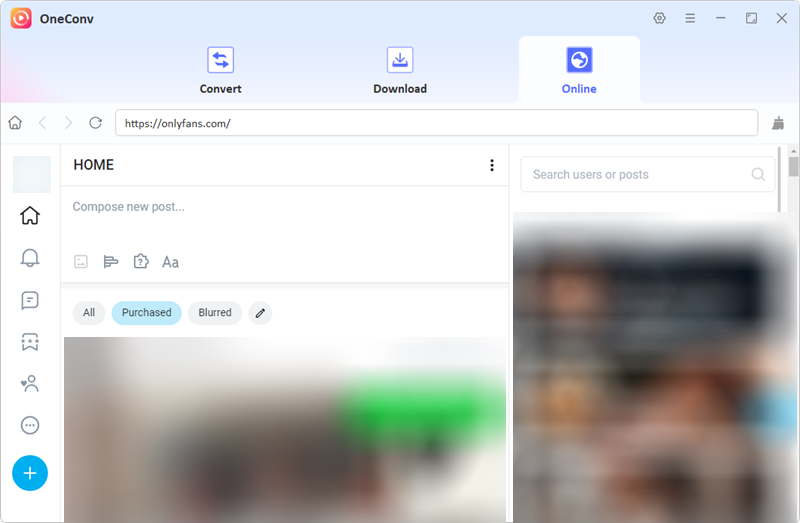
In “Downloading” window, you can monitor the process of the download.
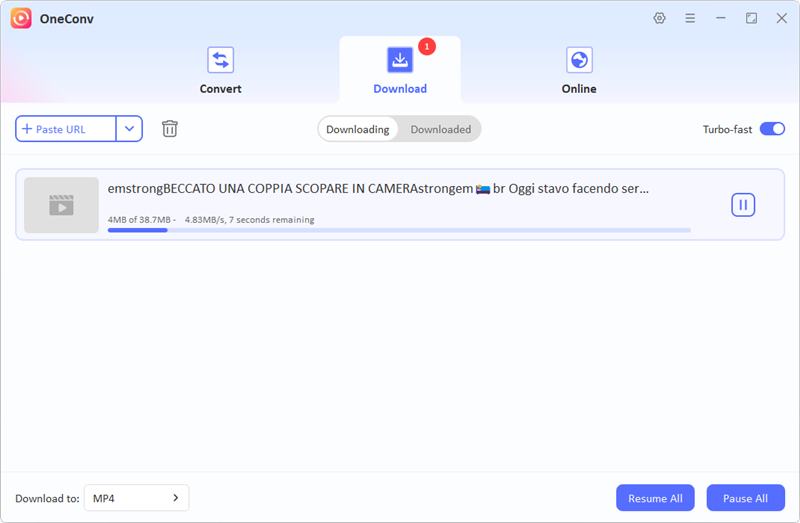
How to Download OnlyFans Video to MP4 with Chrome Extension
In case, you prefer a more straightforward way to download videos directly from your browser, using a Chrome extension is an excellent option. A most commonly recommended extension for downloading OnlyFans videos, including those protected by DRM, is StreamFork. This powerful tool allows you to easily grab videos from OnlyFans and convert them to MP4 format for offline viewing. Here’s a step-by-step guide on how to use StreamFork to download your favorite OnlyFans videos.
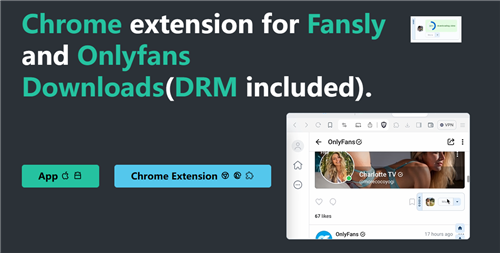
1. Installation of StreamFork Chrome Extension
Before you can start downloading videos, you need to install the StreamFork extension on your Chrome or Microsoft Edge browser.
Step 1: Download the StreamFork Extension CRX File
Click the button below to download the latest version of the StreamFork extension. Alternatively, you can visit their Releases page to find the most recent version.
Step 2: Navigate to the Extensions Page
>Open your Chrome or Edge browser and type in the following URL in the address bar:
For Chrome: “chrome://extensions”
This will take you to the extensions management page where you can manage your installed extensions.
Step 3: Enable Developer Mode
In the top-right corner of the extensions page, you will see a toggle switch labeled “Developer mode.” Click on this switch to activate Developer Mode. This step is necessary to install extensions from CRX files.
Step 4: Install the Extension
After enabling Developer Mode, take the CRX file you downloaded earlier and drag it onto the extensions page. This action will prompt a dialog box asking you to confirm the installation. Click “Add Extension” to complete the installation process.
2. Using StreamFork to Download OnlyFans Videos
Now that you have the StreamFork extension installed, you can start downloading videos from OnlyFans.
Step 1: Log into Your OnlyFans Account
Open your browser and log into your OnlyFans account. Navigate to the video you want to download.
Step 2: Start the Video
Click on the video to start playback. This is important as the StreamFork extension needs to detect the video stream to initiate the download.
Step 3: Activate StreamFork
Once the video is playing, click on the StreamFork icon in your browser’s extension toolbar. The icon typically looks like a small download button.
Step 4: Download the Video
StreamFork will analyze the video stream. After a few moments, it will present you with the option to download the video. Select the MP4 format for your download to ensure compatibility with most devices.
Step 5: Save the Video
Choose the destination folder on your computer where you want to save the video file. Click “Save” to start the download process.
How to Download OnlyFans Video to MP4 with StreamFab
StreamFab is another highly recommended tool. This specialized software is designed to convert OnlyFans media files into the more accessible MP4 format. The process is simple, convenient, and quick that allows you to download your favorite content and watch it later, even without an internet connection.
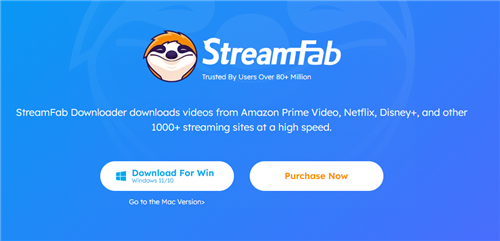
Follow these simple steps to convert and download OnlyFans videos to MP4 format:
Step 1: Launch StreamFab
Start by launching the StreamFab application on your computer. Once open, look for the OnlyFans icon and click on it. This action will direct you to the official OnlyFans site using StreamFab’s integrated browser.
Step 2: Log In to Your OnlyFans Account
After being redirected, log in to your OnlyFans account using your credentials. Once you are logged in, you can browse through the videos available on the platform.
Step 3: Select the Desired Video
Navigate to the video you wish to download. When you find the video, click on it to select it. StreamFab will automatically analyze the video information and prepare it for download.
Step 4: Download the Video
Once the analysis is complete, StreamFab will present you with the option to download the OnlyFans video. Click the “Download Now” button. By default, your video will be downloaded in MP4 format, making it compatible with most devices and media players.
During the download process, you can conveniently monitor the progress in the “Downloading” section of the application. This feature allows you to see how much of the video has been downloaded and when it will be ready for viewing.
Comparison of 3 Methods to Download OnlyFans to MP4
| Features | OneConv | StreamFork | StreamFab |
|---|---|---|---|
| DRM Protection | Yes, supports downloading DRM-protected or any kind of content | Yes | Yes |
| Stability | Highly stable with consistent performance | Stable but dependent on Chrome updates | Mostly stable |
| User-Friendliness | Intuitive interface, easy to use | Simple installation but requires Chrome | User-friendly |
| Download Speed | Ultra-fast download speed | Moderate speed | High download speed |
| Output Quality | Excellent output quality | Not guaranteed | Good output quality |
| Privacy/Security | High level of data security | – | Moderate security |
| Support/Updates | Lifetime support included | Community support | Regular updates |
| Pricing | $9.95 per month ($39.95 for lifetime) | Free Chrome extension | $279.99 for lifetime |