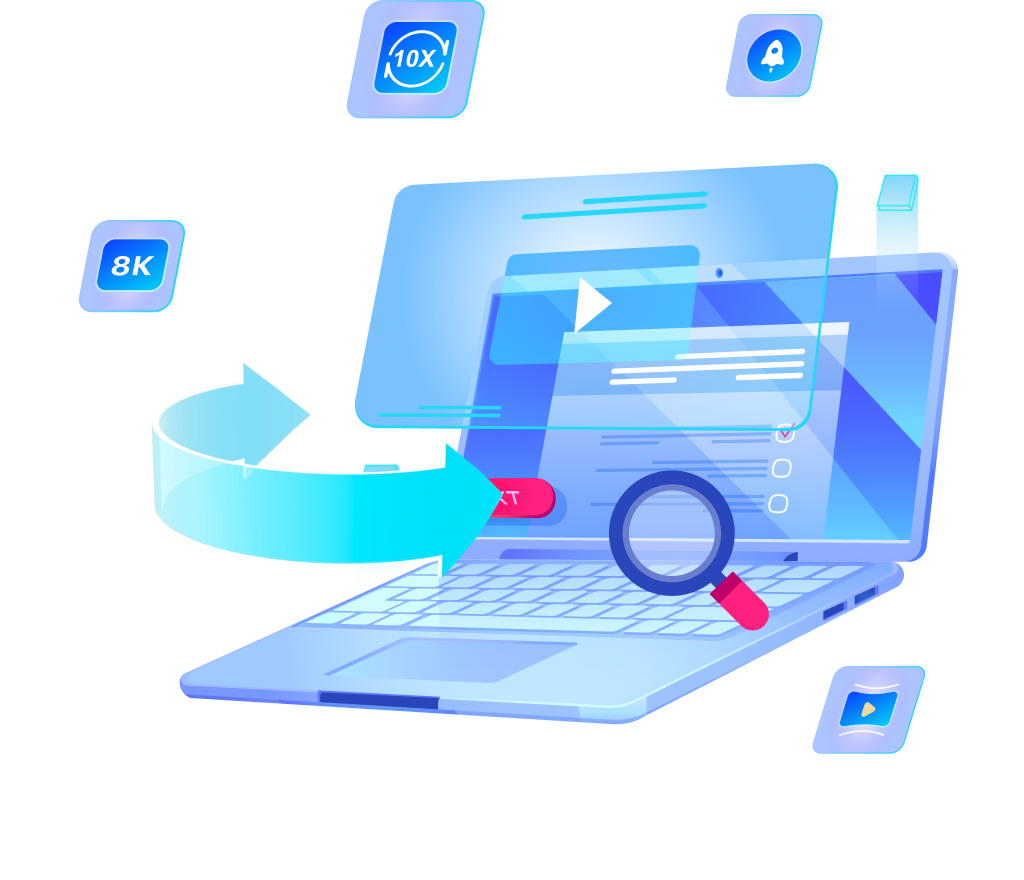3 Different Ways to Download Rumble Video on Windows/Mac

Are you looking to download Rumble video on your Windows or Mac computer? If so, you’re luckily in the right place! Rumble is a popular platform for sharing videos, but sometimes you may want to save a video for offline viewing or to share it with friends. In this article, we will explore 3 simple methods to download Rumble videos easily. Whether you prefer using online tools, software applications, or browser extensions, we’ve got you covered. Let’s get started and discover the best ways to save your favorite Rumble content!
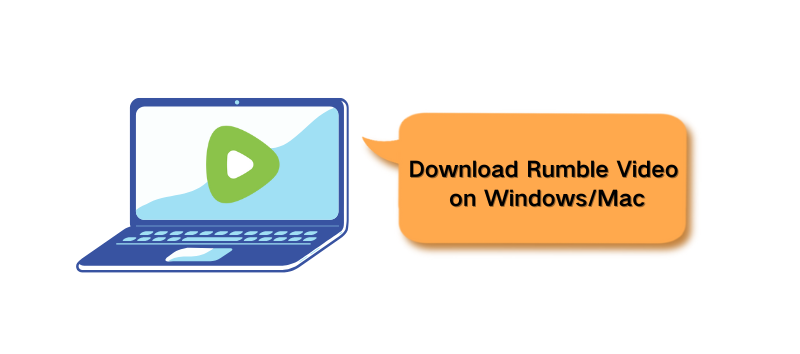
What is Rumble?
Rumble is a video-sharing platform that allows users to upload, watch, and share videos. Launched in 2013, it has grown in popularity, offering an alternative to more well-known video platforms like YouTube. Rumble focuses on providing a space for free expression, with less censorship, making it a popular choice for creators who want to share content without strict limitations.
On Rumble, you’ll find a wide variety of content, including news, entertainment, podcasts, and personal vlogs. It’s also become a hub for independent creators and influencers who want to reach audiences without worrying about content restrictions. Rumble allows creators to monetize their videos, which is another reason for its growing user base.
How to Download Rumble Video & Audio [High Quality]
To begin, we’ll start with the best method for downloading Rumble videos and audio. The tool that stands out for this purpose is OneConv. It’s a specialized Rumble video and audio downloader that lets you download high-quality content from Rumble effortlessly. Whether you’re looking to save videos for offline viewing or simply want to extract audio, OneConv is the best tool for the job.
One of the main benefits of OneConv is its ability to download both video and audio formats from Rumble. This means you can choose to download the video in your preferred format or convert it into MP3 or another audio format. This flexibility allows you to save content as separate audio files, perfect for those who want just the audio from their favorite Rumble videos.
Step 1: Open OneConv and Select the Output Format
First, open the OneConv tool and navigate to the Download module. Here, you’ll need to set the output format. By default, OneConv selects MP4 as the output format for video downloads, but you can change it to any other video format if needed.
*If you want to download audio only, you can select formats like MP3 or other audio formats.
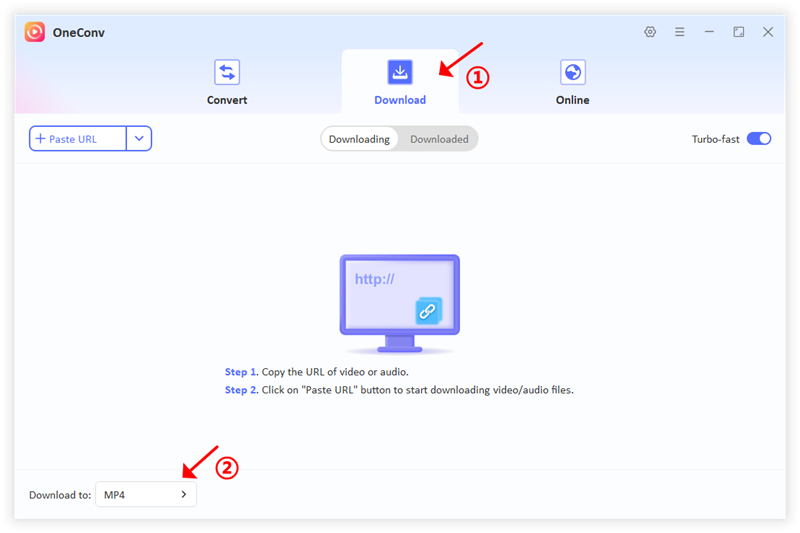
Step 2: Copy and Paste the Rumble Video or Audio URL
Next, go to the Rumble platform and copy the URL of the video or audio you want to download. Once you have the link, head back to OneConv and click on the “Paste URL” button. This action will automatically begin downloading the content in your selected format and quality.
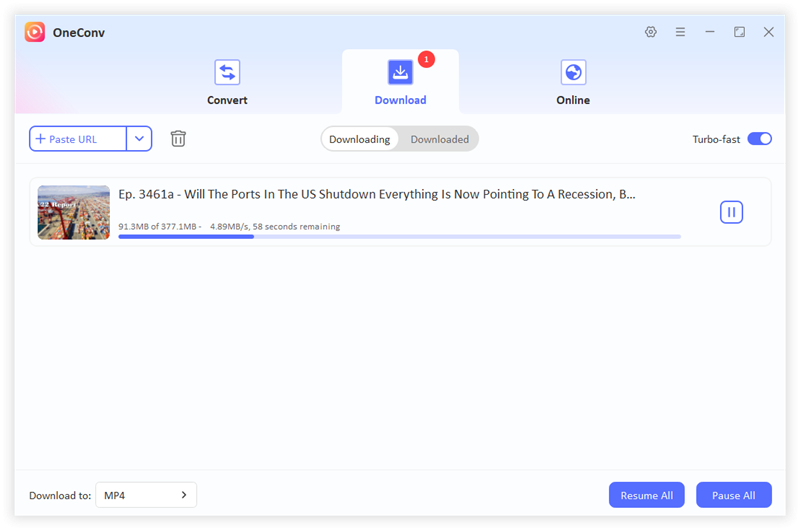
Step 3: Download and Check Your Files
After the download is complete, you can check your downloaded files. The videos or audio files will be saved in the folder you’ve chosen in high quality, whether it’s 4K video or high-quality audio. From there, you can enjoy them offline, transfer them to other devices, or use them as needed.
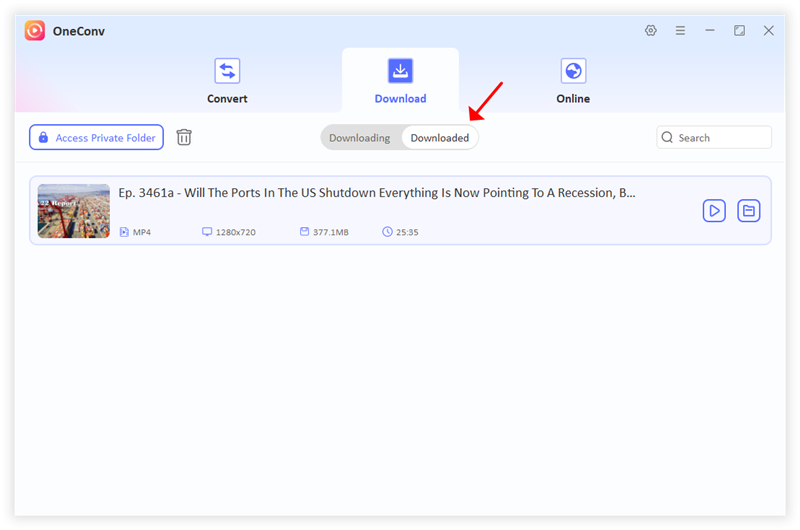
How to Download Rumble Video Online
If you prefer not to download any software, you can consider using solution to download Rumble video online. While online tools may not be as powerful as the OneConv Rumble Downloader, they can still serve the purpose of downloading videos directly from Rumble without requiring any additional software. One such tool is KeepOffline.
KeepOffline is an easy-to-use, free online video downloader that lets you save Rumble videos quickly. Below are the steps to download Rumble videos using KeepOffline:
Step 1: Copy the URL of the Rumble Video
First, go to Rumble and select the video you want to download. Copy the URL of the video from the address bar of your browser.
Step 2: Paste the Video URL on KeepOffline
Next, head over to the KeepOffline website. Paste the copied URL into the Rumble Video Downloader address bar on the site.
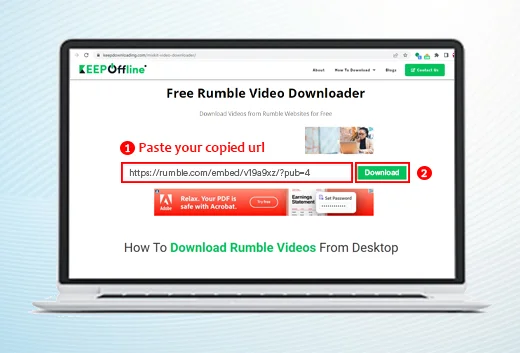
Step 3: Choose the Format
Once the URL is pasted, you will have the option to choose from different video formats. Popular formats like MP4 and MP3 are recommended, but you can select any available format that suits your needs.
Step 4: Download the Video
After selecting the format, click the Download button. The Rumble video will be saved to your computer in the format you selected, allowing you to enjoy it offline whenever you want.
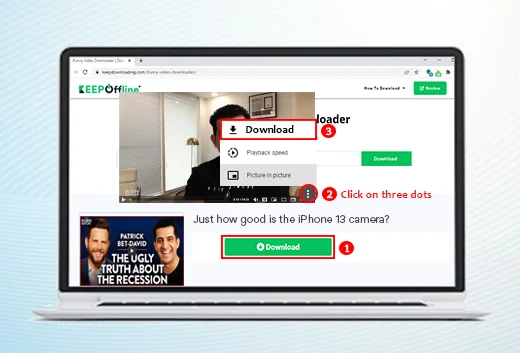
❌ Limited Format Support: Unlike more advanced tools, KeepOffline offers fewer format options, limiting flexibility when choosing how to save your video.
❌ Not Guaranteed Quality: The video or audio quality may not always be as high as you want, especially compared to tools like OneConv that offer up to 4K or 8K quality downloads.
❌ Download Speed Might Be Slow: Depending on your internet connection, online tools like KeepOffline might download videos at a slower pace.
❌ Security Concerns: Since this is an online tool, there may be privacy and security risks, especially if the website requires any permission or stores your data.
How to Download Rumble Video with Chrome/Firefox Add-ons?
If you want to download videos from Rumble easily, one of the best tools you can use is the Video DownloadHelper extension. This versatile add-on is available for both Chrome and Firefox browsers, making it accessible to a wide range of users. Here’s a step-by-step guide on how to download Rumble video Chrome or using Firefox solution.
Step 1: Install the Extension
First, you need to install Video DownloadHelper on your browser. If you are using Chrome, head over to the Chrome Web Store. If you’re using Firefox, go to the Firefox Add-ons page. Search for “Video DownloadHelper” and click on the “Add to Chrome” button. Follow the prompts to complete the installation. Once installed, you will see the Video DownloadHelper icon in your browser’s toolbar.
Step 2: Visit Rumble
Next, open a new tab and navigate to the Rumble website. Browse through the site to find the video you want to download. Once you locate the video, click on it to start playing. Make sure the video is fully loaded for the best results.
Step 3: Download the Video
While the video is playing, look for the Video DownloadHelper icon in your browser’s toolbar. It will typically be represented by three colorful balls. Click on the icon, and it will display a list of downloadable video options. You will see various formats and quality settings available for the video you are watching. Choose the format and qualities that best meet your needs, and click on it to start the download.
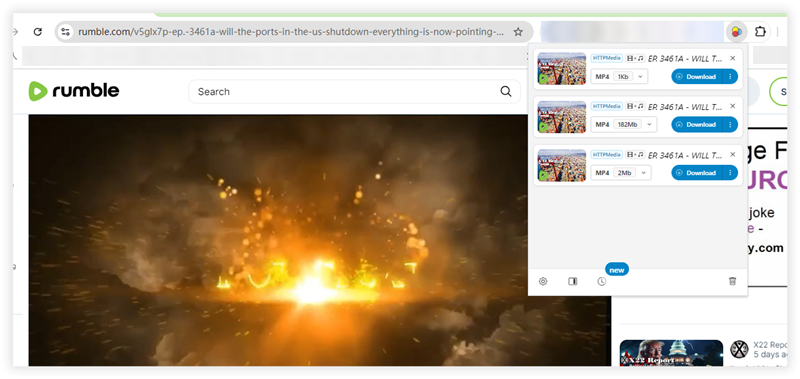
Comparison of 3 Rumble Video Downloader
Below is a comparison of the three most popular solutions: OneConv, KeepOffline, and Video DownloadHelper. While each tool has its advantages, OneConv stands out as the best solution due to its superior quality, speed, and format support.
| Features | OneConv | KeepOffline | Video DownloadHelper |
|---|---|---|---|
| Video Quality | Up to 4K or 8K resolution | Limited to lower resolutions | Up to 1080p |
| Audio Download | Supports high-quality MP3 and other formats | Basic MP3 format | No direct audio download option |
| Download Speed | 10x faster than average tools | Varies (can be slow) | Moderate download speed |
| Batch Download | Supports batch conversion and download | Single video at a time | Single video at a time |
| Video Format Support | Wide variety of formats, including MP4, AVI, MKV | Limited to MP4 and MP3 | Supports common formats |
| Audio Quality | High-quality audio output | Basic audio quality | No dedicated audio format support |
| Security | Fully secure, downloadable software | Security concerns as an online tool | Safe, but browser add-ons can track usage |
In summary, OneConv is the best solution for downloading Rumble videos in high quality and offers the fastest download speeds with support for both video and audio formats. It is ideal if you’re looking for a tool that supports batch downloads and provides excellent quality.