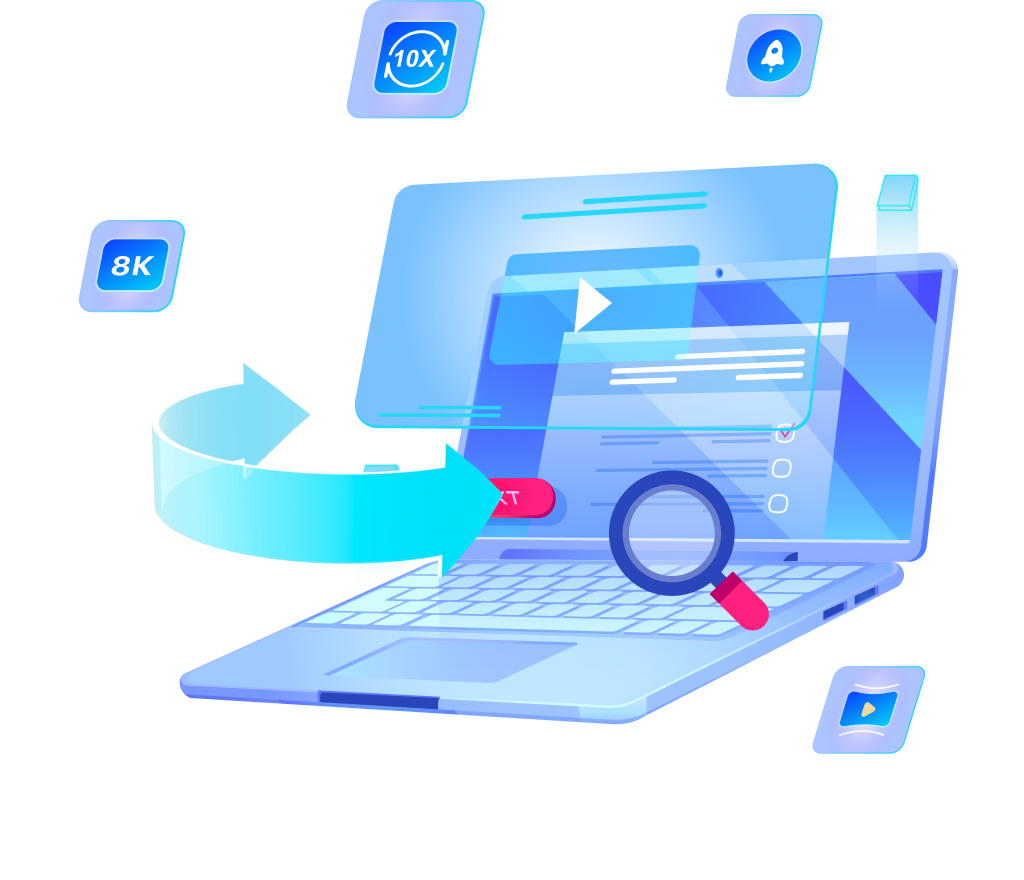[Fixed] How to Download iHeart Podcasts into MP3 Player

iHeartRadio is an option widely known for its extensive library of podcasts, catering to every interest, from true crime to personal development. However, while streaming these podcasts is convenient, what if you want to enjoy them offline or transfer them to your favorite MP3 player? This is where knowing how to download iHeart podcasts into MP3 player becomes invaluable.

Is the iHeartRadio Podcast Free?
Yes, iHeartRadio podcasts are free to listen to with a free membership. This makes it easy for users to access a vast library of podcasts covering a wide range of topics. Whether you’re interested in news, storytelling, comedy, or educational content, you can find something that suits your interests without paying a dime.
With a free membership, you gain access to not only podcasts but also live radio and personalized artist radio stations. This means you can enjoy music and talk shows alongside your favorite podcast episodes, all without any cost. The user-friendly interface allows you to explore different genres and discover new content, making it an excellent choice for anyone looking to enhance their audio entertainment experience.
How to Download iHeart Podcasts Easily
If you’re looking to enjoy your favorite iHeart podcasts on MP3 players, the first step is to convert them into MP3 format. To do this effectively, you need a reliable conversion software that can handle audio and video files from various platforms and one of the best tools available for this purpose is OneConv.
With OneConv, you can convert and download audio files in more than 20 output formats, including MP3. This means you can easily customize the format to suit your needs. Additionally, OneConv allows you to download audio files from online platforms like iHeart in high quality, up to 320 kbps MP3. This ensures that you get the best sound quality for your listening experience.
Step 1: Get Started with OneConv
First of all, you will need to start by downloading and installing the OneConv software on your computer.
Step 2: Choose Your Desired Output Format
Before you begin downloading, it’s essential to set your preferred output format. OneConv offers a variety of formats, including MP3, FLAC, WAV, and OGG, among others. For the best compatibility with most devices, select MP3 as your output format. This will ensure that your downloaded iHeart podcasts can be easily played on any MP3 player or device.
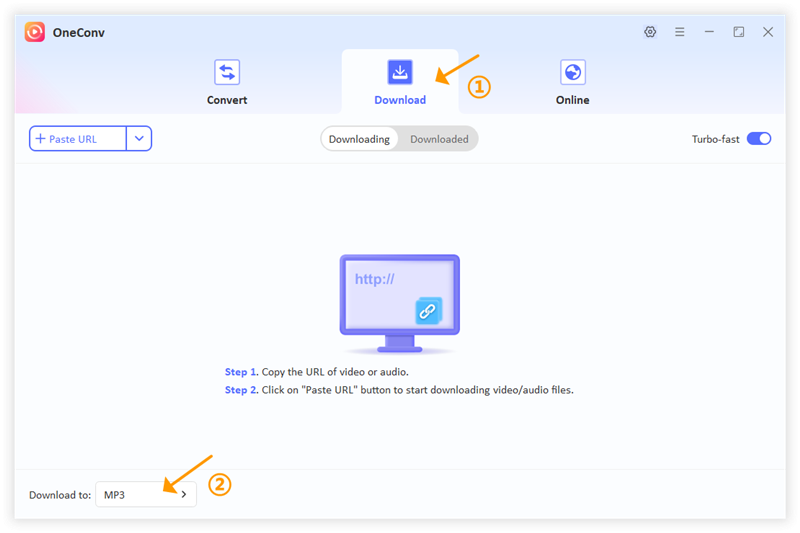
Step 3: Copy and Paste the iHeart Podcast URL
Copy the URL link from the address bar of your web browser. Return to the OneConv application and paste the copied iHeart podcast link by clicking on the “Paste URL”. Once you’ve clicked the button, OneConv will automatically analyze the link and prepare it for downloading.
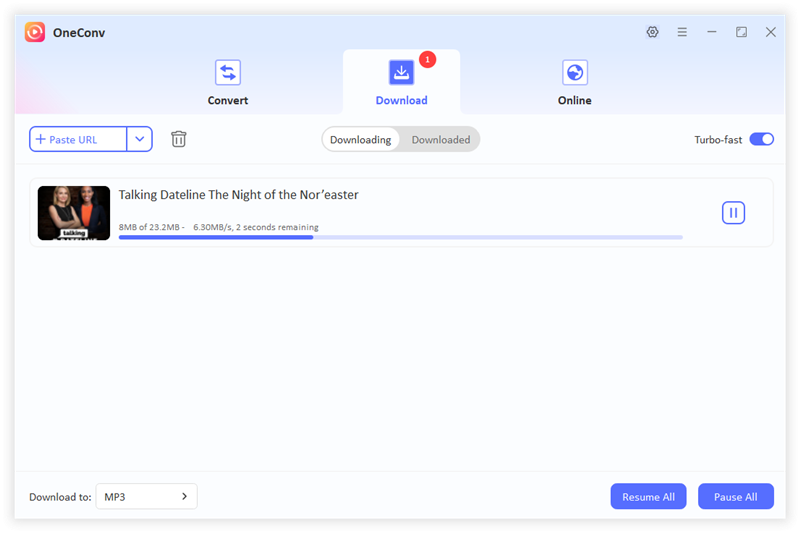
OneConv will begin converting the podcast into your selected format, which may take a few moments depending on the length of the episode and the speed of your internet connection. Once the conversion is complete, OneConv will save the MP3 file to your specified output folder.
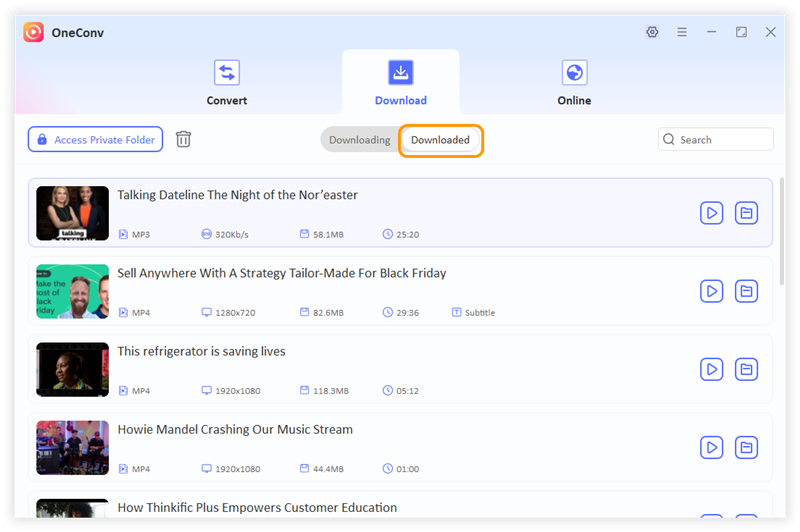
How to Transfer Downloaded Podcasts into MP3 Player
Once you have successfully downloaded your favorite iHeart podcasts using OneConv, the next step is to transfer these audio files to your MP3 player. This process is relatively simple and can be done in just a few steps. Here’s how to do it:
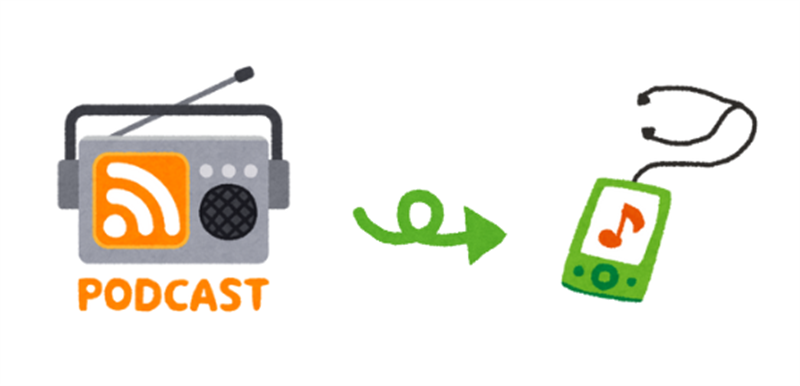
Step 1: Connect Your MP3 Player to Your Computer
Start by taking your MP3 player and connecting it to your computer using the appropriate USB cable.
Step 2: Access Your MP3 Player’s Storage
After connecting your device, you will need to access its storage.
* On Windows, you can do this by opening “File Explorer” and locating your MP3 player in the list of devices.
* On Mac, you can find it in “Finder.” Click on the device to open its storage folder, where you will see various folders like “Music” or “Audio” that are meant for storing media files.
Step 3: Locate Your Downloaded Podcasts
Now, navigate to the folder on your computer where OneConv saved your downloaded iHeart podcasts.
Once you have found your downloaded podcasts, simply select the files you wish to transfer. Copy and paste the desired files and you will downloaded iHeart podcasts from your computer to your MP3 player. The time it takes to transfer will depend on the number and size of the files you are moving.
Step 4: Safely Eject Your MP3 Player
When the transfer is complete, it’s important to safely eject your MP3 player to avoid any data corruption. On Windows, you can do this by clicking on the “Safely Remove Hardware” icon in the system tray and selecting your device. On Mac, you can click the eject icon next to your device in Finder. After the device is ejected, you can safely disconnect the USB cable.
Now that your iHeart podcasts are successfully transferred to your MP3 player, you can unplug the device and start enjoying your favorite episodes anytime and anywhere.
Final Thoughts
By following the straightforward steps covered in this article, you can ensure that you have access to your preferred podcasts anytime and anywhere. This flexibility allows you to enjoy great content while commuting, exercising, or just relaxing at home. Learning how to download iHeart podcasts into MP3 player not only makes your favorite shows accessible offline but also empowers you to curate a personalized library of engaging audio content.