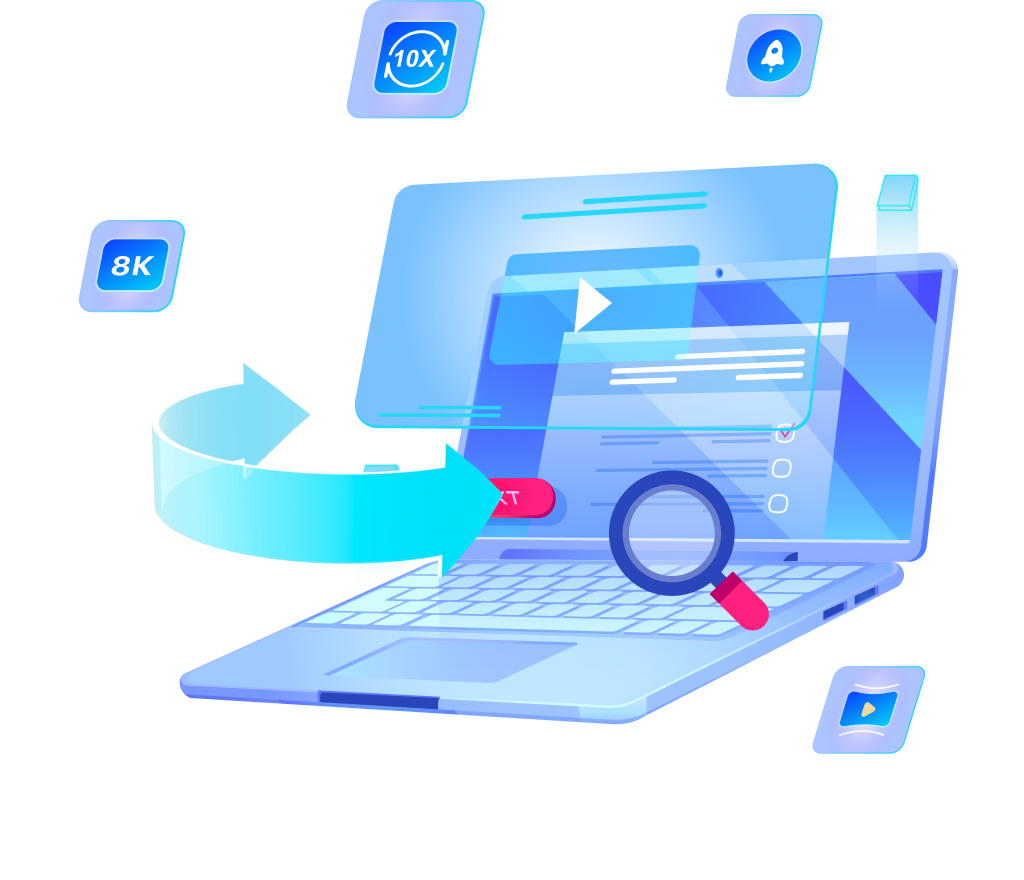[3 Ways] How to Download Original Videos from CNN.com to MP4, MP3

CNN.com is one of the most visited news websites in the world that attracts millions of users daily who seek reliable news coverage and in-depth analysis. With a vast library of videos covering a variety of topics, from breaking news to feature stories, many viewers may find themselves wanting to download CNN video content for offline viewing or personal use.
We will here explore 3 effective methods to download original videos from CNN.com in MP4 or MP3 format. Whether you’re looking for a specialized downloader, a convenient browser extension, or a straightforward online video downloader, we’ve got you covered!
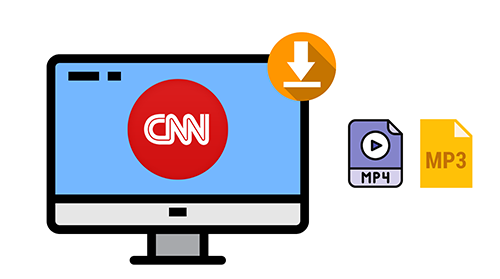
How to Download Video from CNN.com with OneConv?
If you’re looking to download video from CNN, OneConv is an excellent tool that simplifies the process and makes it quick and hassle-free. As its name implies, OneConv Video Downloader is a versatile solution designed for downloading and converting videos from various websites, including CNN, YouTube, OK.ru, Twitter, Rumble, and Facebook. It offers a user-friendly platform that accommodates users of all experience levels, whether you are a tech-savvy individual or someone who is just starting out.
With the help of OneConv, you can download videos effortlessly from CNN.com to MP4, MKV, MOV, FLV, WMV, AVI, MP3, M4A, WAV, etc.
Here’s how to download a video from CNN using OneConv:
Step 1: Open OneConv and Select the Download Module
In the first step, you will need to open the OneConv video downloader on your device and once it’s open, navigate to the “Download” module. Here, you will have the option to set your preferred output format for the video. The default format is MP4, which works perfectly for most devices, ensuring compatibility and ease of playback.
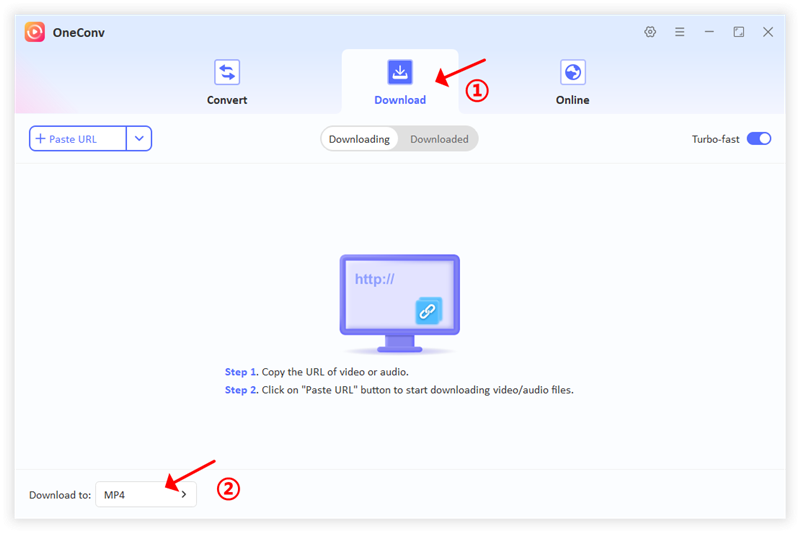
Step 2: Copy the URL of the CNN Video
Next, head over to the CNN website and find the video that you want to download. Once you have the video open, copy the URL from the address bar of your browser.
Step 3: Paste the URL into OneConv
After copying the URL, return to the OneConv application and click on the “Paste URL” button in the downloader interface. Once you paste the URL, OneConv will automatically recognize it and begin the process of preparing to download the media content.
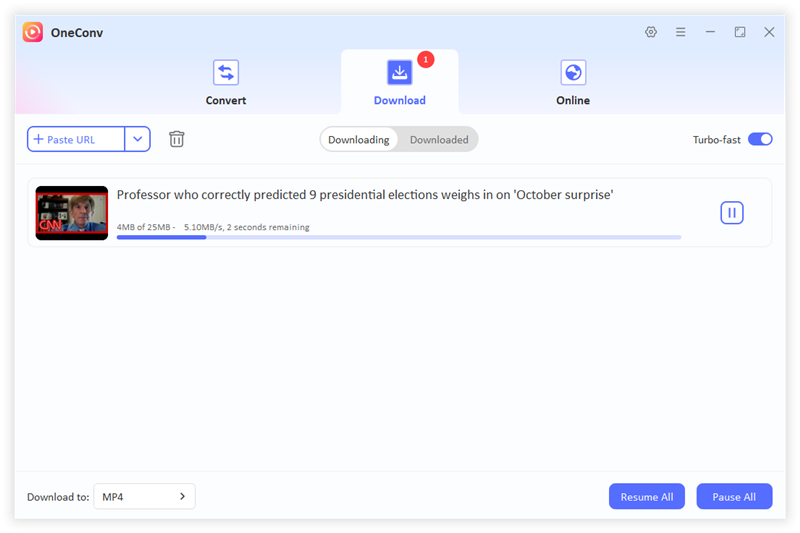
Step 4: Download Video from CNN
When the URL is pasted, OneConv will start downloading the video in the format you selected. Depending on your internet speed and the file size, this may take a short while. You’ll see a progress indicator as the download unfolds.
After the download is complete, take a moment to check the folder where your files are saved. You can easily find your newly downloaded CNN video ready for offline viewing!
How to Download Video from CNN.com with Chrome/Firefox Extensions?
If you prefer a solution to download a video from CNN without installing separate software, browser extensions can be a great option. Below are detailed methods for both Chrome and Firefox users.
Method 1: Downloading CNN Video with Chrome Extension
One of the best Chrome extensions for downloading videos from CNN is Video Downloader Professional. This tool allows you to download videos directly from the CNN website without the need to switch between different applications.
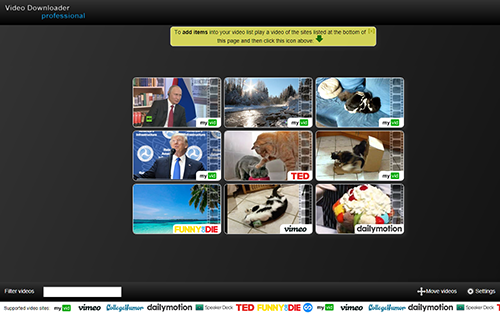
✔️ You can download videos directly while browsing, which simplifies the process
✔️ The interface is easy to understand that makes it accessible even for beginners
❌ Currently, it cannot download videos from YouTube, Instagram, Dailymotion, VK, and TikTok due to restrictions
❌ The download speed can fluctuate based on your internet connection, which may lead to longer wait times
Step 1: Open Google Chrome and search for “Video Downloader Professional” in the Chrome Web Store.
Step 2: Click Add to Chrome to install the extension. Once installed, pin the icon to the top toolbar for easy access.
Step 3: Navigate to CNN.com and find the news article containing the video you wish to save.
Step 4: Play the video and as the extension detects downloadable content, a red dot will appear on the green download icon in the browser.
Step 5: Click the icon to see various download options. Choose the video option with the largest file size for the best quality, and then click the Download button.
Method 2: Downloading CNN Video with Firefox Extension
For Firefox users, there are also effective extensions available for downloading videos from CNN. Video DownloadHelper is a popular option in this regard, which is versatile and supports various video formats.
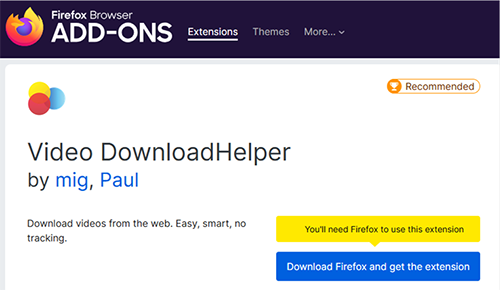
✔️ Video DownloadHelper allows you to choose from various formats for your downloaded video, which gives you flexibility
✔️ You can download multiple videos at once, saving you time if you have several videos you want to save
❌ Some users may find the initial setup and configuration slightly complicated compared to simpler extensions
❌ Similar to other extensions, it may not work with all video-sharing websites due to restrictions
❌ The free version may have ads or prompts to upgrade to a premium version for additional features
❌ Like other downloaders, the speed can vary based on your internet connection, which might affect the download experience
Step 1: Open Firefox and go to the Firefox Add-ons site. Search for Video DownloadHelper.
Step 2: Click on Add to Firefox to install the extension and follow the prompts to complete the installation.
Step 3: Visit CNN.com and play the video you wish to download.
Step 4: Once the video is playing, click on the Video DownloadHelper icon in the browser toolbar. The extension will detect the video and display available download options.
Step 5: Select the desired video quality and format, then click the Download button to start saving the video to your device.
How to Download Video from CNN.com with Online Video Downloader
In any case, if you’re still looking for a simple and hassle-free way to download CNN video without installing any software, using an online video downloader can be useful option. And one such reliable tool is Experts Tool, which allows you to download videos directly from CNN.com and many other sites without complications.
Experts Tool is a trustworthy online video downloader that has been tested for quality and speed. It provides a quick and easy way to grab CNN news videos while ensuring high-quality downloads. This tool is completely free and offers additional features like math converters and checks for internet speed, making it a versatile option.
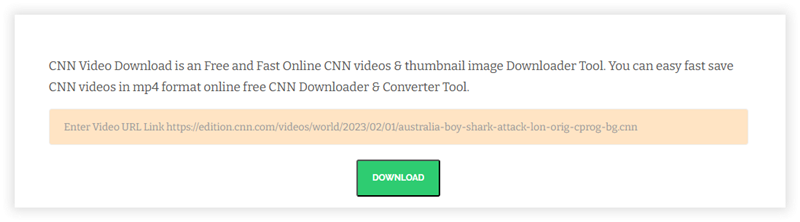
✔️ It supports downloading videos from over 100 websites, not just CNN
✔️ You can download the video cover image separately, which can be useful for presentations or personal archives
❌ Downloads are restricted to MP4 format, with no options for selecting different quality levels
❌ You can only download one video at a time, which may be inconvenient if you want multiple videos
❌ The website features advertisements, which may disrupt your experience
Step 1: Open your web browser and go to the CNN website. Use the search box to find the video you want to download.
Step 2: Once you find the desired video, click on it to open it. Copy the URL from the address bar of your browser.
Step 3: Open a new tab and go to the Experts Tool website.
Step 4: In the search box provided on the Experts Tool page, paste the URL you copied from CNN.
Step 5: Click the download button and the tool will process the link and provide you with a download link for the video.
Step 6: Click on the link to start downloading the video to your device. The video will be saved in MP4 format.
To Sum Up
Knowing how to download CNN video allows you to enjoy your favorite news segments and documentaries offline. Whether you choose to use a browser extension, an online video downloader, or dedicated software, each method offers unique benefits and ease of use. By following the steps outlined in this article, you can effortlessly save CNN videos in MP4 or MP3 formats for your convenience.
For the best overall experience, we recommend OneConv as your go-to solution. OneConv not only allows you to download videos from CNN in MP4 or MP3 formats, but it also supports a wide range of other audio and video output formats. Additionally, OneConv offers various video resolutions that ensure you can find the perfect quality to suit your needs. With its user-friendly interface and versatile features, OneConv is an excellent choice for all your video downloading needs.