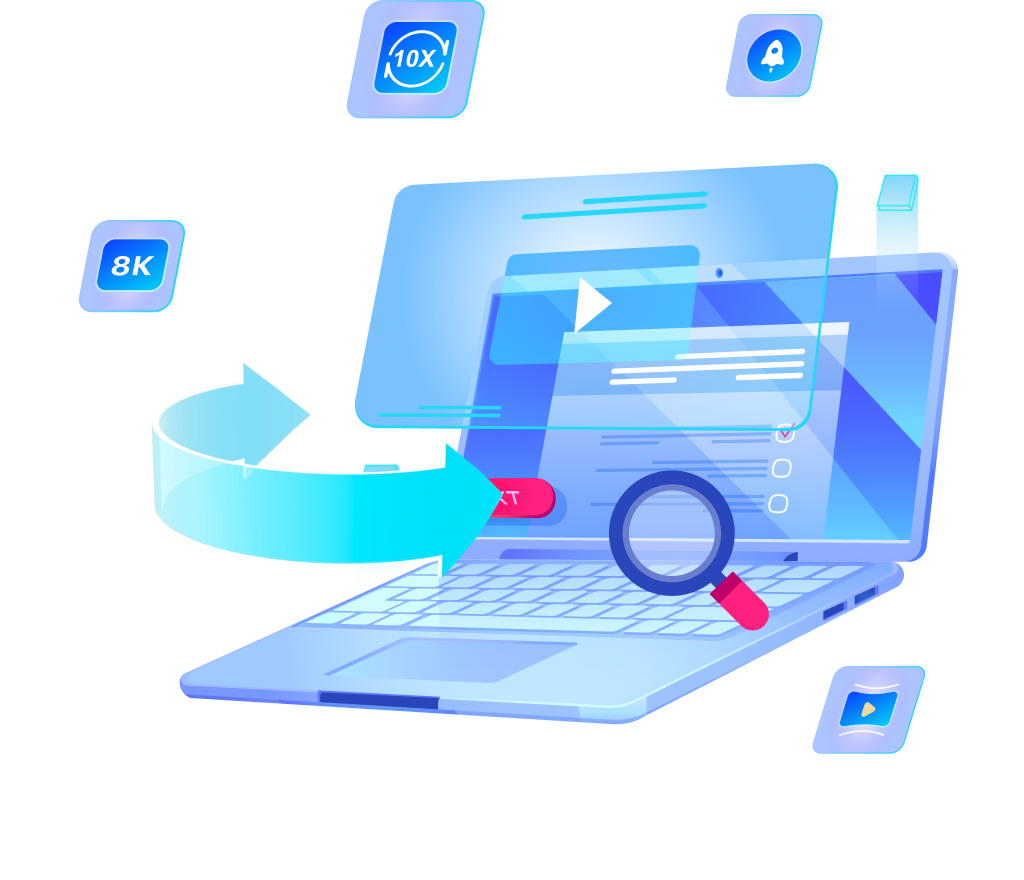How to Convert Windows Movie Maker to MP4 – Easy Steps

Nowadays, everyone wants their videos to be accessible on all devices and platforms. However, Windows Movie Maker saves projects in the less versatile WMV format, which can cause compatibility issues. To solve this, you can convert Windows Movie Maker to MP4, a universally supported format. Whether you’re sharing on social media or storing files for future use, MP4 is the go-to format for quality and compatibility. In this guide, we’ll show you the easiest steps to make the conversion hassle-free.
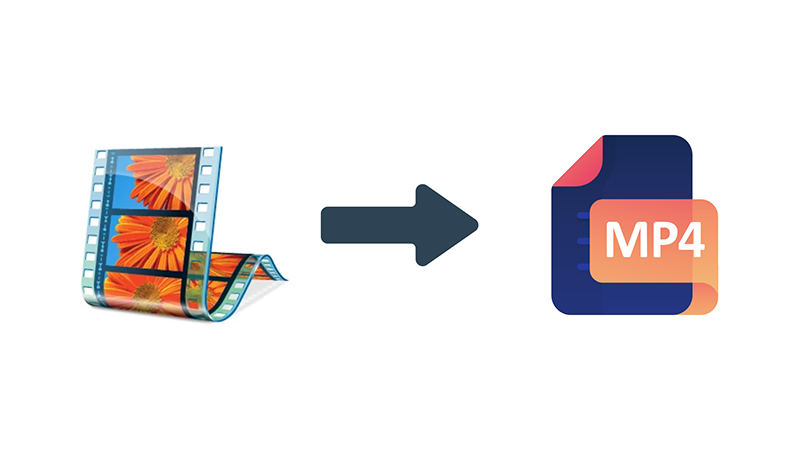
What is Windows Movie Maker?
Windows Movie Maker was a free video editing software developed by Microsoft, included in Windows Me, XP, and Vista. It enabled users to create and edit videos by combining video clips, photos, music, and special effects. The user-friendly interface offered basic editing features such as trimming, splitting, adding transitions, and applying visual effects, making it accessible for beginners. Users could also create slideshows and export videos in various formats. In 2017, Microsoft discontinued Windows Movie Maker, replacing it with the Video Editor feature in the Photos app on Windows 10, and later with Clipchamp on Windows 11.
Windows Movie Maker does not natively support saving videos directly as MP4. By default, it saves projects in the WMV (Windows Media Video) format, which is less universally compatible than MP4. This limitation can be frustrating for users who need a more versatile format for sharing or compatibility with modern devices. However, users can still export their projects in WMV and use third-party video conversion tools to convert them to MP4. Despite this workaround, the lack of direct MP4 support in Windows Movie Maker is a notable drawback, especially as MP4 has become the standard format for video files.
How to Convert Windows Movie Maker to MP4 Directly
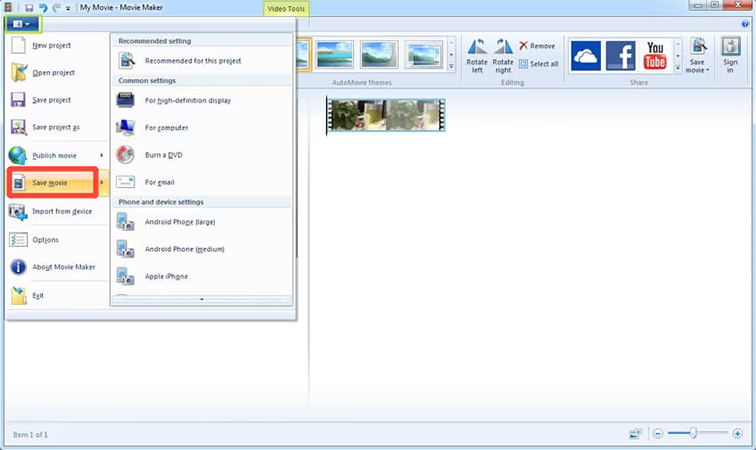
Making use of the Windows Movie Maker export MP4 option, you can directly save your videos in the MP4 format with a few simple steps. While Windows Movie Maker doesn’t natively support MP4, following these steps helps achieve the desired format. After creating your project and finalizing your edits, you can export your movie to MP4 for better compatibility.
- Open Windows Movie Maker 12 on your device. Press "Add videos and photos" from the main menu.
- Create and edit your project, adding music or other effects. Click File > Save Movie and select "For high-definition display."
- Choose your destination folder and press "Save."
- The video will be saved in MP4 format, ready for sharing.
How to Convert Windows Movie Maker to MP4 on Windows/Mac
Although there are many tools available to convert Movie Maker file to MP4, OneConv MP4 Converter stands out as a powerful and user-friendly option for both Windows and Mac users. It offers super-fast conversion speeds and simplifies the process, even for beginners. OneConv supports a range of video formats and resolutions, making it perfect for converting your videos into the most versatile formats like MP4. This tool is ideal for anyone looking to efficiently convert their Windows Movie Maker projects.
Step 1 Download and install OneConv on your computer.
Step 2 Launch the program and set the output format to MP4.
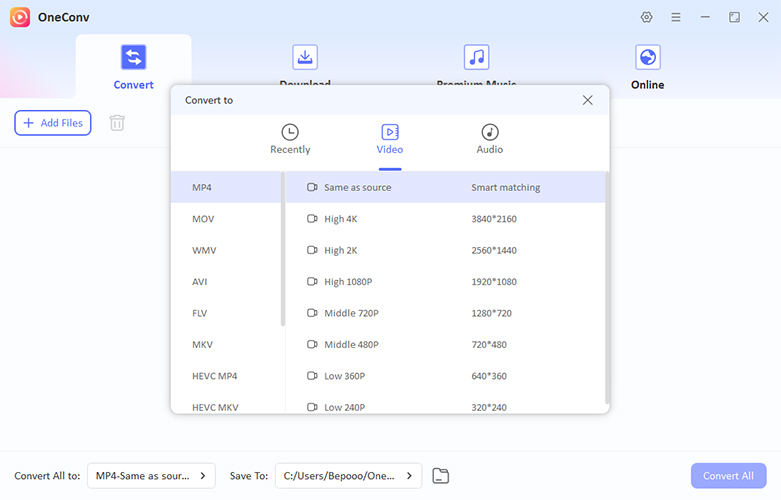
Step 3 IAdd your Windows Movie Maker files into the program. Click "Convert All" to quickly transform your files into MP4 format.
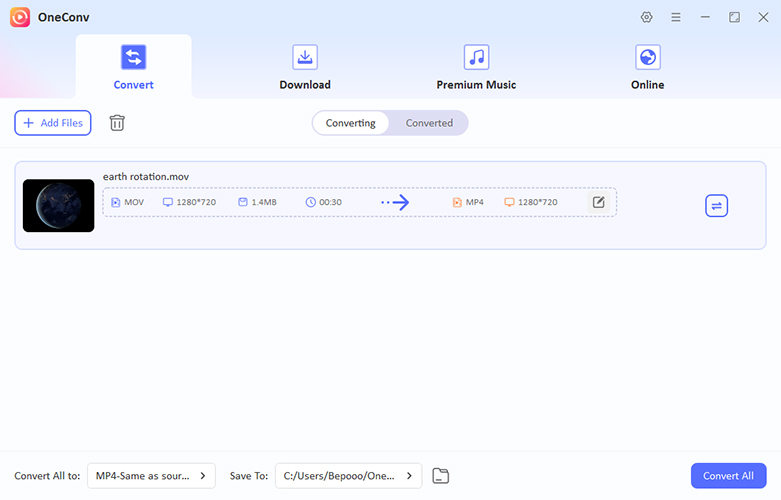
Step 4 Wait for the tool to process the video. The converted files will be saved in the "Converted" folder.
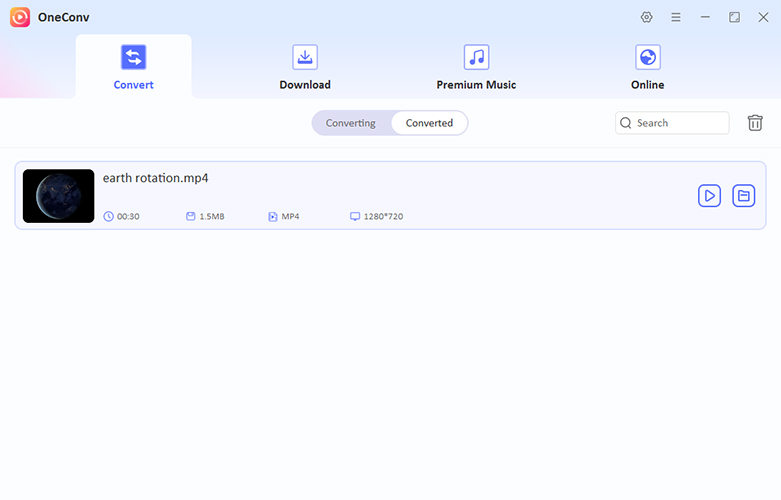
How to Convert Windows Movie Maker to MP4 Online
Converting Windows Movie Maker to MP4 online is a convenient solution for those who prefer not to install software. Many online converters allow you to upload your WMV files and quickly convert them to MP4 format. This method is simple, fast, and ideal for users looking for a quick, hassle-free conversion process.
1: CloudConvert
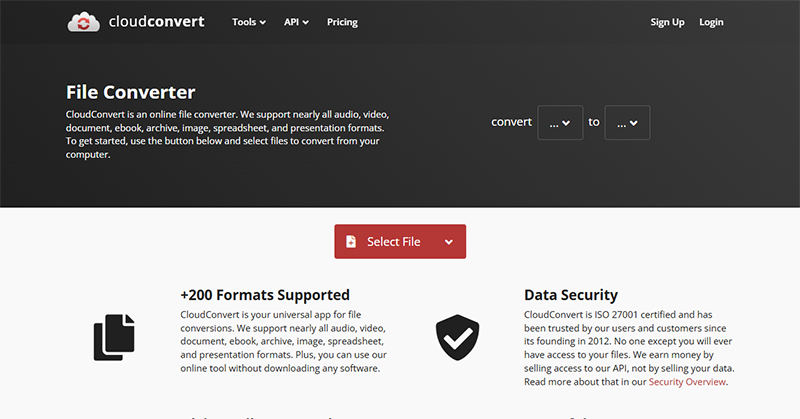
CloudConvert is a popular online file conversion tool that supports a wide range of formats, including the ability to convert WLMP to MP4 online without Movie Maker for free. It is known for its user-friendly interface and powerful conversion capabilities. CloudConvert allows you to upload your WMV or WLMP files and convert them to MP4 quickly and efficiently. The tool supports cloud storage integration, making it easy to convert files directly from platforms like Google Drive or Dropbox.
- Users can convert files directly in their browser.
- Easily upload files from cloud platforms like Google Drive and Dropbox.
- The free version has a restriction on the number of conversion minutes.
- There may be limitations on the file size for free conversions.
2: FreeConvert
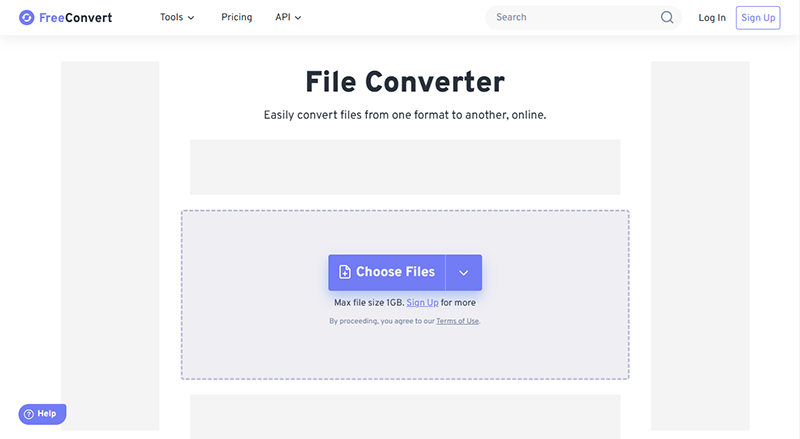
Another great option for converting WLMP to MP4 online is FreeConvert. This tool offers an easy-to-use interface for users to quickly convert their Windows Movie Maker files into MP4 without needing any additional software. FreeConvert supports a variety of video and audio formats, ensuring that users can convert files for various needs. With its drag-and-drop feature, the platform makes the process even more convenient. Additionally, it provides options for adjusting video settings like resolution and file size before conversion.
- It preserves the video quality while converting files.
- Users can convert files instantly without the need to create an account.
- Free users may face restrictions on the number of conversions per day.
- Larger files may require a paid plan for conversion.
- The free tool displays ads during usage, which can be distracting.
FAQs about Converting Windows Movie Maker to MP4
- Why won’t Windows Movie Maker play MP4 files?
- Windows Movie Maker doesn’t support MP4 files natively due to compatibility issues with certain codecs. While MP4 is a widely-used format, Movie Maker typically supports WMV and AVI. To use MP4 files, you may need to convert them to a compatible format before importing into the software.
- What video format does Windows Movie Maker support?
- Windows Movie Maker supports a variety of video formats, including WMV, AVI, and ASF. These formats are ideal for editing and exporting projects within the software. However, MP4 and other popular formats may not be directly supported, requiring third-party conversion tools for compatibility.
Final Thoughts
Converting is now simple, thanks to various tools that help you convert Windows Movie Maker to MP4 efficiently. Whether you choose an online converter or a dedicated software solution, you can easily transform your video files. For the best experience, we recommend using OneConv All-in-1 Converter, as it offers fast, hassle-free conversions with high-quality results, making it an excellent choice for all your video conversion needs.