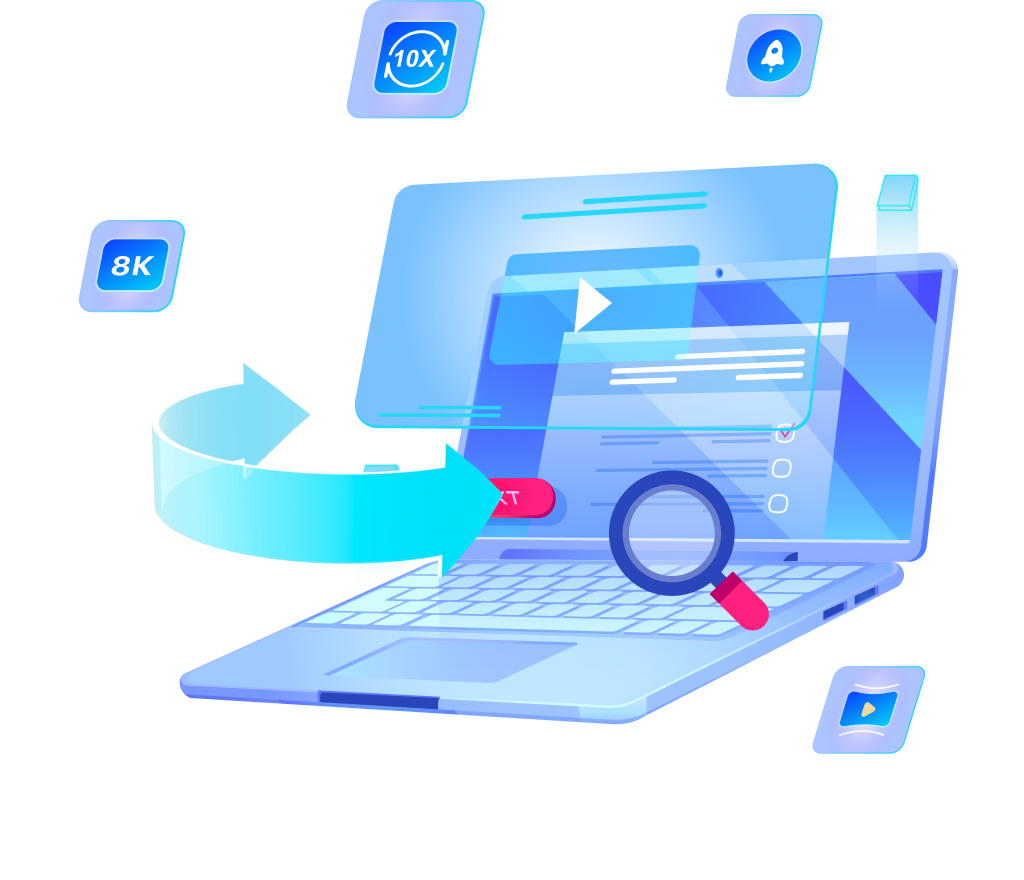How to Convert MKV to MP4 [Fast & Easy]

You can now convert your MKV files to MP4 format with ease, allowing anyone to enjoy their favorite videos on more devices. The process of converting MKV to MP4 is straightforward and doesn’t require technical knowledge. Whether you want to ensure compatibility with mobile devices or streamline your video library, this detailed article will provide you with all the steps you need. With simple tools and a few minutes, you can start watching your videos anywhere, on any device.
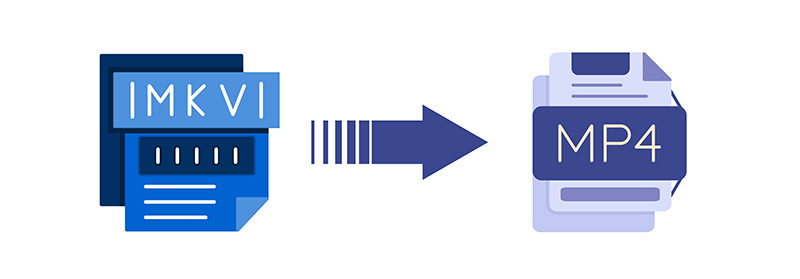
MKV vs. MP4: Which One Should You Use
When comparing MKV and MP4, each format offers distinct advantages depending on your needs. MKV, known for its high quality and support for multiple audio and subtitle tracks, is ideal for storing multimedia content. This flexibility makes it a favorite among enthusiasts who require support for various codecs and container capabilities.
On the other hand, MP4 is widely recognized for its broad compatibility across devices and platforms, making it a standard choice for video sharing and streaming services. It’s particularly effective for delivering content on the internet due to its efficient compression, which maintains a balance between quality and file size. This universal support extends to professional and personal use, enhancing its versatility for a wide range of applications.
Can I just rename MKV to MP4?
Renaming an MKV file to an MP4 extension doesn’t change the file’s format or structure; it merely alters the filename. This approach can lead to compatibility issues, as media players may not recognize or properly play the content due to mismatched encoding. To ensure proper functionality and maintain video quality, it’s recommended to use a dedicated video conversion tool to convert MKV files to MP4 format. This process re-encodes the file, ensuring compatibility across various devices and media players.
How to Convert MKV to MP4 with OneConv
Doing the main job such as converting MKV files to MP4 on a Mac or finding a reliable MKV to MP4 converter download can be straightforward with tools like OneConv All-in-1 Converter. OneConv simplifies the media conversion process, allowing users to easily switch between file formats without losing quality. Whether you need to convert MKV to MP4 Mac or Windows for compatibility reasons or simply want a quick solution without heavy software installations, OneConv is designed to meet these needs efficiently.
✔ Users can download OneConv for free, making it accessible for everyone to start converting their media files right away.
✔ OneConv allows the conversion of multiple files at once, saving time and effort for users with large media libraries.
✔ The software supports a wide range of file formats beyond MKV and MP4, ensuring compatibility across various devices and platforms.
Step 1 Visit the OneConv website and download the MKV to MP4 converter. Follow the installation instructions to set up the software on your Mac or PC.
Step 2 Select MP4 as your output format from the list of available formats.
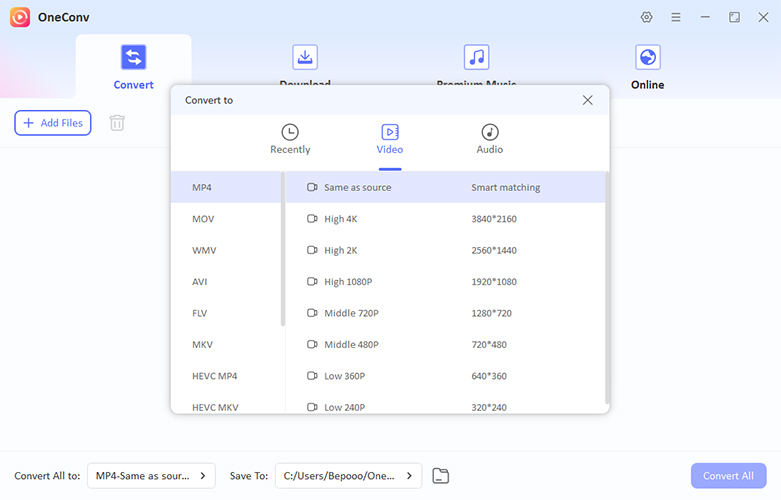
Step 3 Open OneConv and use the ‘Add Files’ button to select the MKV files you wish to convert.
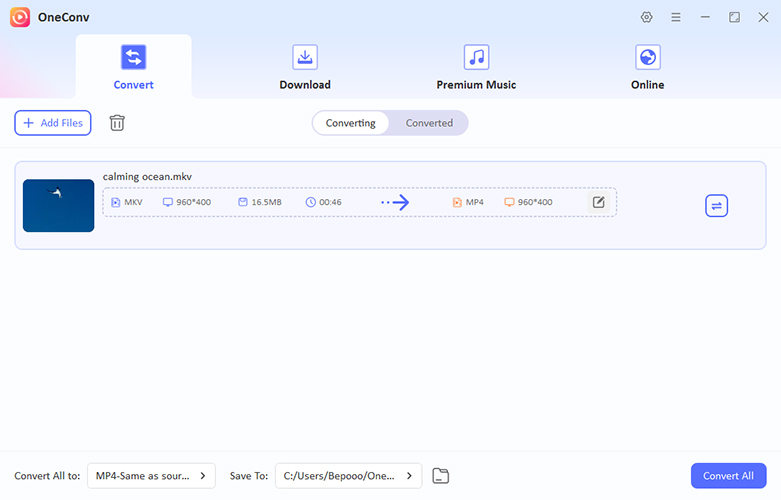
Step 4 Hit the ‘Convert’ button to start the conversion process. Once completed, your files will be ready in MP4 format, suitable for playback on a variety of devices.
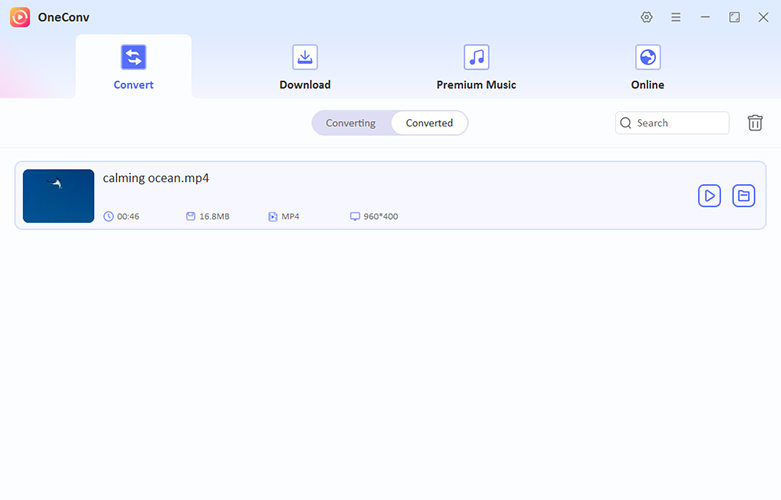
How to Convert MKV to MP4 with HandBrake
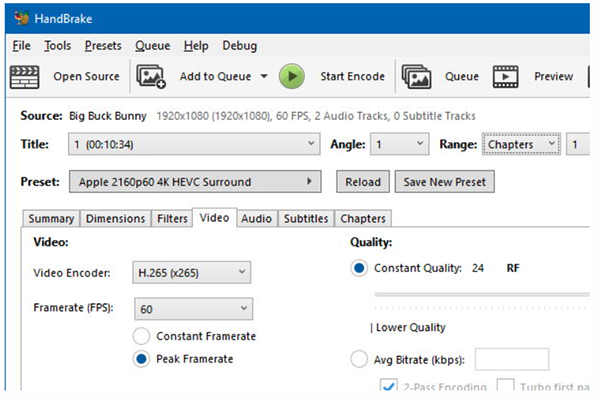
HandBrake is a free, open-source video transcoder that enables users to convert multimedia files from nearly any format to a selection of modern, widely supported codecs. It’s particularly effective for those looking to change MKV to MP4, ensuring compatibility across various devices and platforms.
1. Visit the official HandBrake website to download the appropriate version for your operating system. Follow the installation prompts to set up the application.
2. Open HandBrake and click on the "Open Source" button. Navigate to and select the MKV file you wish to convert.
3. In the "Summary" tab, ensure that the "Format" is set to MP4.
4. HandBrake offers various presets tailored for different devices and quality preferences. Select a preset that suits your needs, such as "Fast 1080p30" for standard high-definition output.
5. Click on "Browse" to choose the destination folder for the converted file. Once set, click the "Start Encode" button to begin the conversion process.
- Free and versatile with wide format support.
- Customizable settings for tailored outputs.
- Slight learning curve for new users.
- Conversion may be slow on large files.
How to Convert MKV to MP4 with VLC
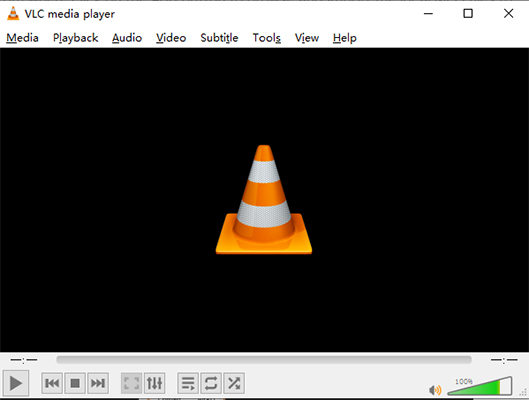
VLC Media Player is a popular MKV to MP4 converter free tool that doubles as a media player and file converter. It’s lightweight, easy to use, and works on multiple platforms, making it a reliable choice for simple video conversions.
1. Launch the VLC Media Player on your device.
2. Click on "Media" and select "Convert/Save".
3. Use the "Add" button to upload the MKV file for conversion.
4. Under "Profile," select MP4 as the desired format.
5. Choose the destination folder and click "Start" to begin converting.
- Completely free with no hidden costs.
- Supports a variety of formats for both playback and conversion.
- Lightweight and runs on most devices.
- Limited advanced customization for output quality.
- Conversion speed may vary depending on file size.
Final Words
For anyone looking to convert MKV to MP4 effortlessly, choosing the right tool is key. While options like VLC and HandBrake are effective, OneConv Video Converter stands out for its simplicity, batch conversion, and wide compatibility. It’s a reliable solution for converting files quickly without losing quality, making it the ultimate choice for hassle-free video conversion.