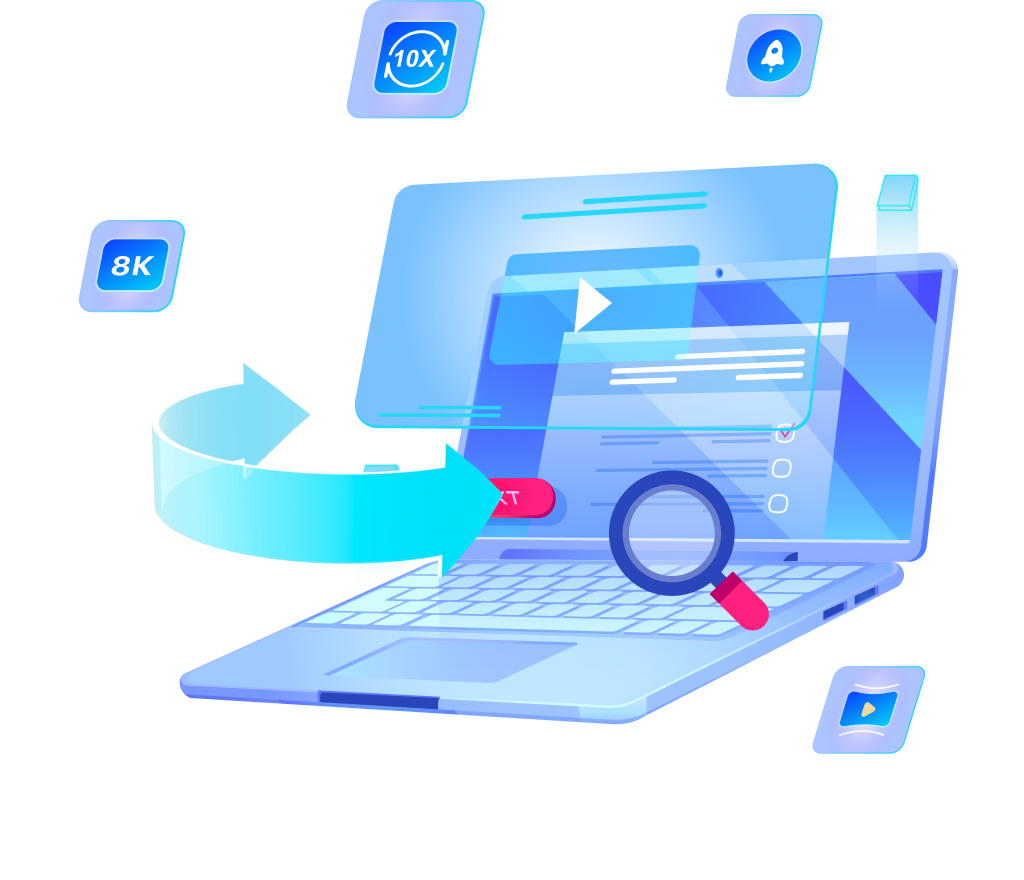How to Download Spotify Music to WAV [High Quality]

Spotify is the most popular music streaming platform, allowing users to discover, manage, and enjoy over 100 million tracks, 6 million podcast titles, and 350,000 audiobooks a la carte. As the world’s leading audio streaming subscription service, Spotify boasts over 640 million users, including 252 million subscribers across 180 markets.
But downloading Spotify music in WAV format is not straightforward due to Spotify’s DRM protection and limited download options. Many music lovers prefer WAV files because of their lossless audio quality, suitable for professional use and audiophiles who want the best listening experience. This guide will show you the best ways to download Spotify music to WAV, why WAV is the best format and compare methods to get the highest quality.
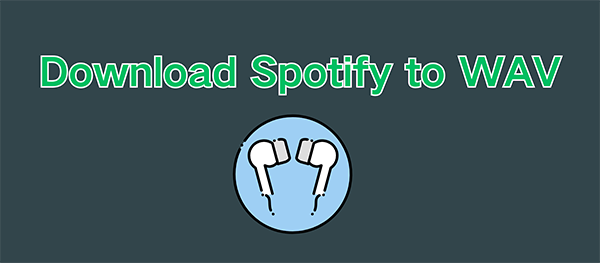
Part 1: Is WAV Lossless?
Yes, WAV is lossless audio file format. Before we get into the methods to download Spotify music in WAV, let’s first understand what makes WAV files special. WAV stands for Waveform Audio File Format. It is a commonly used standard for storing audio data on computers. Developed by Microsoft and IBM, it’s widely used in professional settings like music production, sound editing and archival purposes.
What makes WAV Lossless?
1. Uncompressed Audio Data
One of the main features of WAV files is that they store raw, uncompressed audio data. Unlike compressed audio formats like MP3 which remove certain audio details to reduce file size, WAV files keep the entire spectrum of sound frequencies. This means every aspect of the original recording, from the faintest background instruments to the most intricate vocal nuances, is preserved.
- In an MP3 file, subtle details like ambient noise in a live performance are removed during compression.
- Even the quietest and most delicate sounds are preserved in a WAV file and it’s indistinguishable from the original recording.
2. High Bitrates
WAV files have high bitrates, usually between 1,411 kbps and 4,608 kbps depending on the sample rate and bit depth used. MP3 files have much lower bitrates, usually between 128 kbps and 320 kbps. Higher bitrates in WAV files means:
🟢 Better sound clarity: Details are more audible, even at high or low frequencies.
🟢 Dynamic range: The ability to handle soft and loud sounds simultaneousl,y which is important for classical and orchestral music.
Higher bitrates make WAV files suitable for situations where audio fidelity is paramount, like professional music production or broadcasting.
3. Wide Compatibility
WAV files are compatible with all audio editing software, playback devices and professional hardware. Almost all music editors, digital audio workstations (DAWs) and audio interfaces support WAV files without the need for additional plugins or conversion tools. This means:
🟢 Audio professionals can use WAV files in their workflow.
🟢 Users can play WAV files on most media players without compatibility issues.
This is why WAV files are the format of choice for producers, sound engineers and audiophiles.
Part 2: How to Download Spotify Music to WAV with OneConv
OneConv is a Spotify to WAV converter that makes downloading high quality Spotify music easy. Unlike many online tools, It is desktop software that bypasses Spotify’s DRM while keeping the original audio quality.
OneConv has several features that makes it the best tool to convert Spotify to WAV:
✔️ Lossless Conversion: Ensures the downloaded WAV files are the same as the original audio from Spotify.
✔️ User-Friendly Interface: Simple and easy to use.
✔️ Multiple Output Formats: WAV, MP3, FLAC, AAC and more.
✔️ Batch Processing: Convert entire playlists or albums simultaneously, saving both time and effort.
✔️ Support Various Platforms: Spotify, Apple Music, Deezer, YT Music, etc.
✔️ Cross-Platform: Available for Windows and Mac.
Follow these steps to download Spotify music as WAV files using OneConv:
Step 1: Download and Install OneConv
Download the software for your operating system (Windows or Mac). Launch the installer and follow the on-screen instructions to complete the installation.
Step 2: Set WAV as the Output Format
Go to the output settings in OneConv. Select WAV as your output format. You can also customize settings like quality (e.g. 320 Kbps) and bit depth for better results.
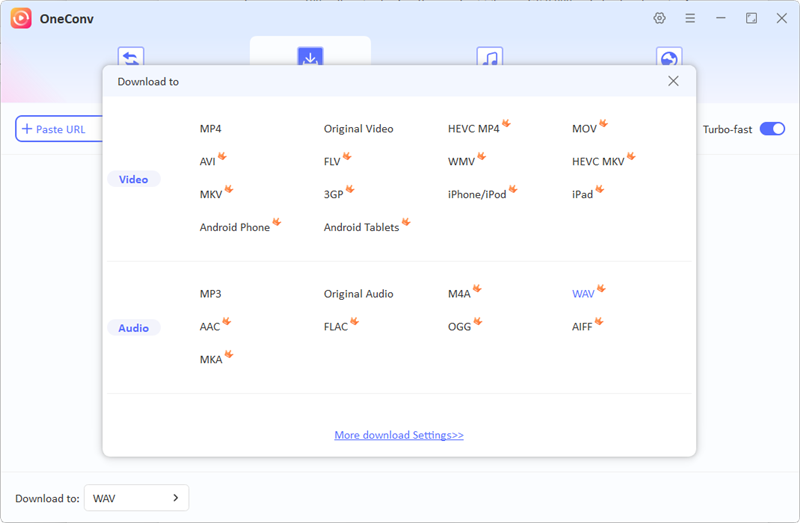
Step 3: Log in to Your Spotify Account
Launch OneConv and log in to your Spotify account within the software. This will allow OneConv to access your playlists, albums and saved tracks. Don’t worry, OneConv doesn’t store your login credentials.
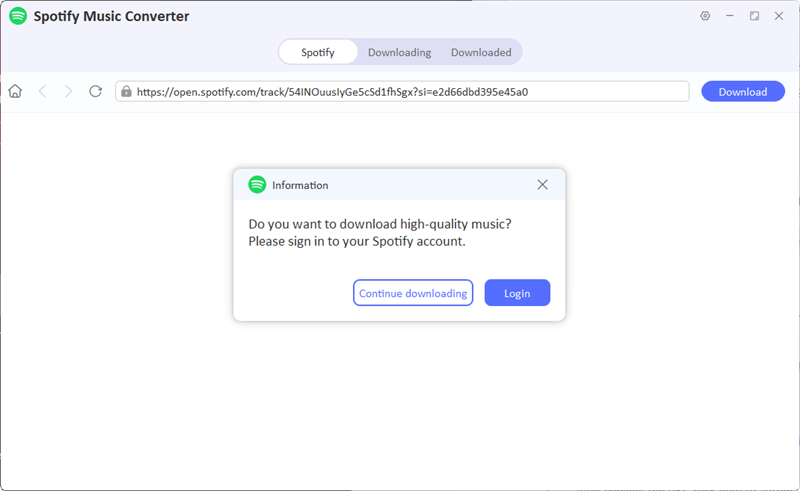
Step 4: Select Songs, Albums or Playlists
Use the OneConv interface to browse your Spotify library. Select the songs, albums, or playlists you wish to download and convert to WAV. Copy the URL of song or playlist.
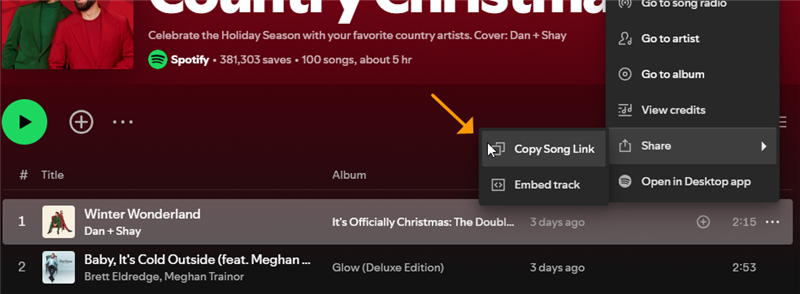
Step 5: Start Converting Spotify to WAV
After that, paste the copied URL under “Download” panel, this program will start downloading song from Spotify to WAV.
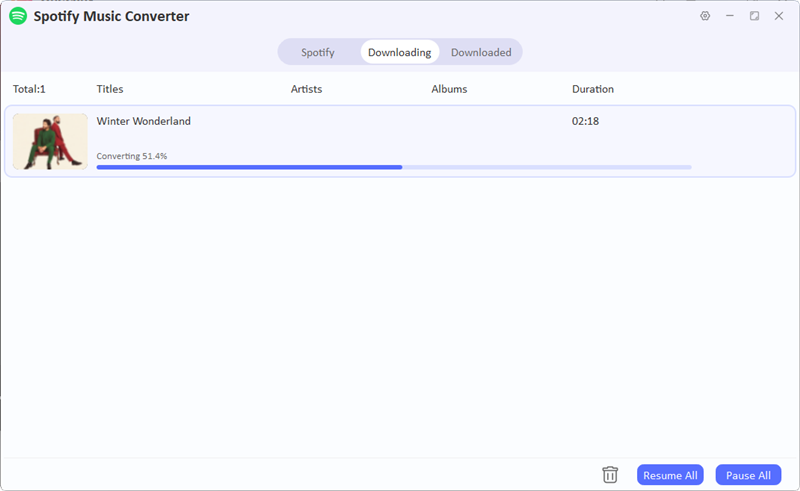
Using OneConv is hassle free with no quality compromise, the best tool to convert Spotify to WAV.
Part 3: Download Spotify to WAV Online
If you prefer an online method, you can use a combination of tools to achieve this. This involves downloading Spotify tracks as MP3 files and then converting them to WAV using an online converter. Although convenient, this method will lose some quality due to the MP3 compression in between.
Step 1: Download Spotify songs as MP3 with SpotifyDown
1. Copy the Spotify URL: Open Spotify app or web player, find the track or playlist you want and copy the URL.
2. Open SpotifyDown: Access SpotifyDown using your browser.
3. Paste the URL: Enter the copied Spotify URL into the input field.
4. Download the MP3 File: Click Download to save the tracks as MP3.
Step 2: Convert MP3 to WAV with CloudConvert
Now you have the MP3 files, use an online converter like CloudConvert to convert to WAV:
1. Upload MP3 Files: Go to CloudConvert and upload the MP3 files you downloaded.
2. Set WAV as the Output Format: Choose WAV as your preferred format.
3. Customize: Adjust audio codec, bit rate and sample rate for better result.
4. Convert and Download: Click Convert, then download the WAV files to your device.
This method is free and no installation is required but the audio quality will not be lossless as it’s compressed to MP3 first.
Part 4: A Comparison of These Two Methods
To help you decide which method to choose, let’s compare OneConv and online method in terms of quality, ease of use and other factors.
| Features | OneConv | Online Method |
|---|---|---|
| Audio Quality | Retains original lossless quality | Compressed quality due to MP3 conversion |
| Ease of Use | Intuitive one-step process | Requires two steps and multiple tools |
| Supported Platforms | 10,000+ sites like Spotify, Apple Music, YT, etc. | Spotify |
| Output Formats | WAV, MP3, FLAC, AAC, etc. | WAV only (after MP3 conversion) |
| Batch Processing | Supported playlists and albums | Not available |
| Conversion Speed | Fast and efficient | Slower due to multiple processes |
| Cost | Paid software | Free, but with quality trade-offs |
🟢 The online method is a practical alternative for occasional users but involves a compromise in audio fidelity.
Conclusion
Converting Spotify music to WAV ensures you enjoy the highest possible audio quality, whether for professional use or personal enjoyment. Among the available methods, OneConv is the most reliable and efficient Spotify to WAV converter, offering lossless audio, batch processing, and an easy-to-use interface. While the online method provides a free option, it falls short of preserving audio quality due to intermediate MP3 compression.
For the best results, choose OneConv to unlock the full potential of your Spotify music library. Visit OneConv today to start converting your favourite tracks into high-quality WAV files.